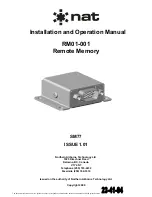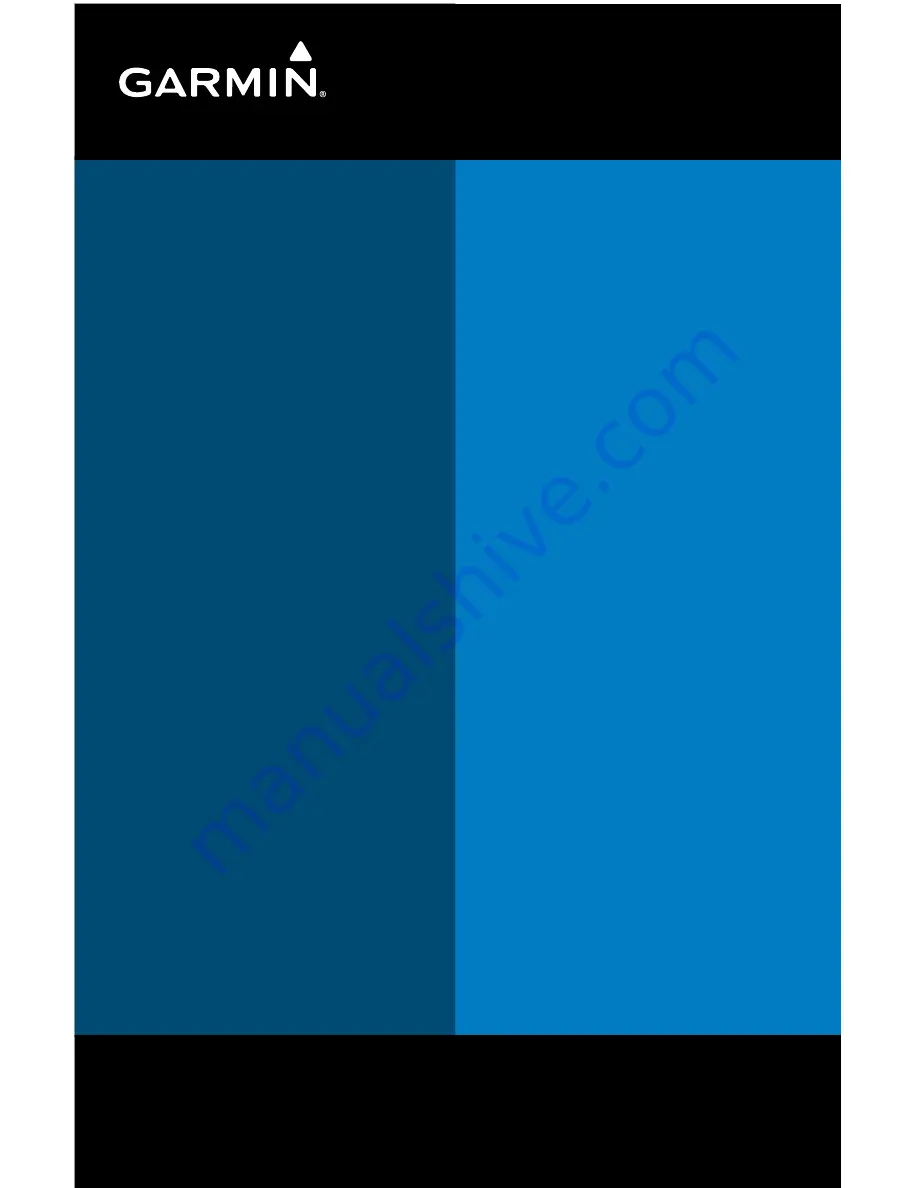
Garmin International, Inc.
1200 East 151st Street
Olathe, KS 66062, U.S.A.
p: 913.397.8200
f: 913.397.8282
Garmin AT, Inc.
2345 Turner Road SE
Salem, OR 97302, U.S.A.
p: 503.391.3411
f: 503.364.2138
Garmin (Europe) Ltd
Liberty House, Bulls Copse Road
Hounsdown Business Park
Southampton, SO40 9RB, U.K.
p: 44/0870.8501241
f: 44/0870.8501251
Garmin Corporation
No. 68, Jangshu 2nd Road
Shijr, Taipei County, Taiwan
p: 886/2.2642.9199
f: 886/2.2642.9099
www.garmin.com
190-01055-00 Rev. A
© 2008 Garmin Ltd. or its subsidiaries
Summary of Contents for G3X Touch
Page 1: ...G3X Quick Reference Guide Multi Function Display...
Page 2: ......
Page 3: ...Overview GPS Navigation Flight Planning Hazard Avoidance Additional Features Appendices Index...
Page 8: ...Garmin G3X MFD Quick Reference Guide 190 01055 00 Rev A Warnings Cautions Notes Blank Page...
Page 67: ...Blank Page...