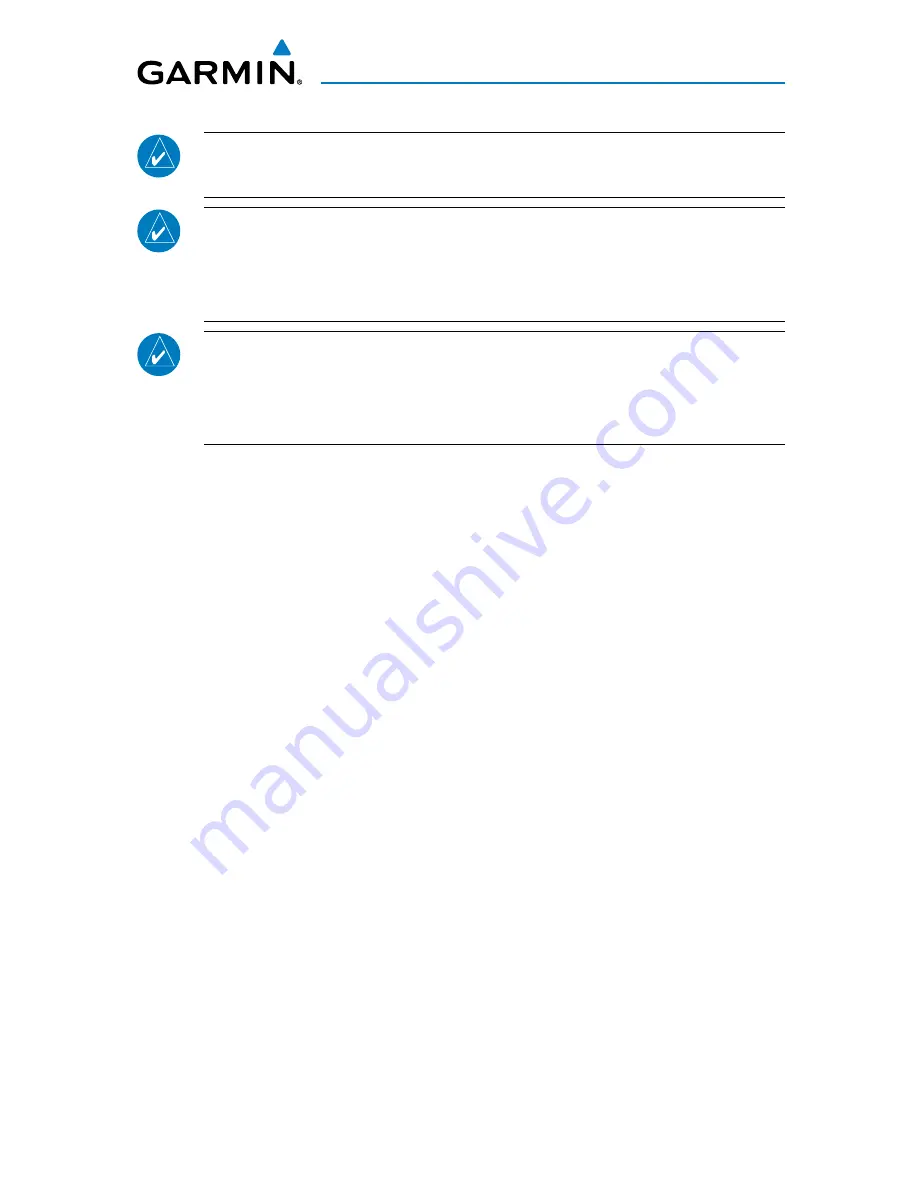
Garmin G3X MFD Quick Reference Guide
190-01055-00 Rev. A
warnings, cautions & Notes
NOTE:
Use of polarized eyewear may cause the flight displays to appear dim
or blank.
NOTE:
Temporary Flight Restriction (TFR) data is provided by the FAA and
may not be updated outside of normal business hours. Confirm data currency
through alternate sources and contact your local FSS for interpretation of TFR
data.
NOTE:
The purpose of this document is to provide a resource with which to
find operating instructions on the major features of the G3X MFD more easily.
It is not intended to be a comprehensive operating guide. Complete operating
procedures for the G3X MFD are found in the G3X MFD Pilot’s Guide.
Summary of Contents for G3X Touch
Page 1: ...G3X Quick Reference Guide Multi Function Display...
Page 2: ......
Page 3: ...Overview GPS Navigation Flight Planning Hazard Avoidance Additional Features Appendices Index...
Page 8: ...Garmin G3X MFD Quick Reference Guide 190 01055 00 Rev A Warnings Cautions Notes Blank Page...
Page 67: ...Blank Page...






























