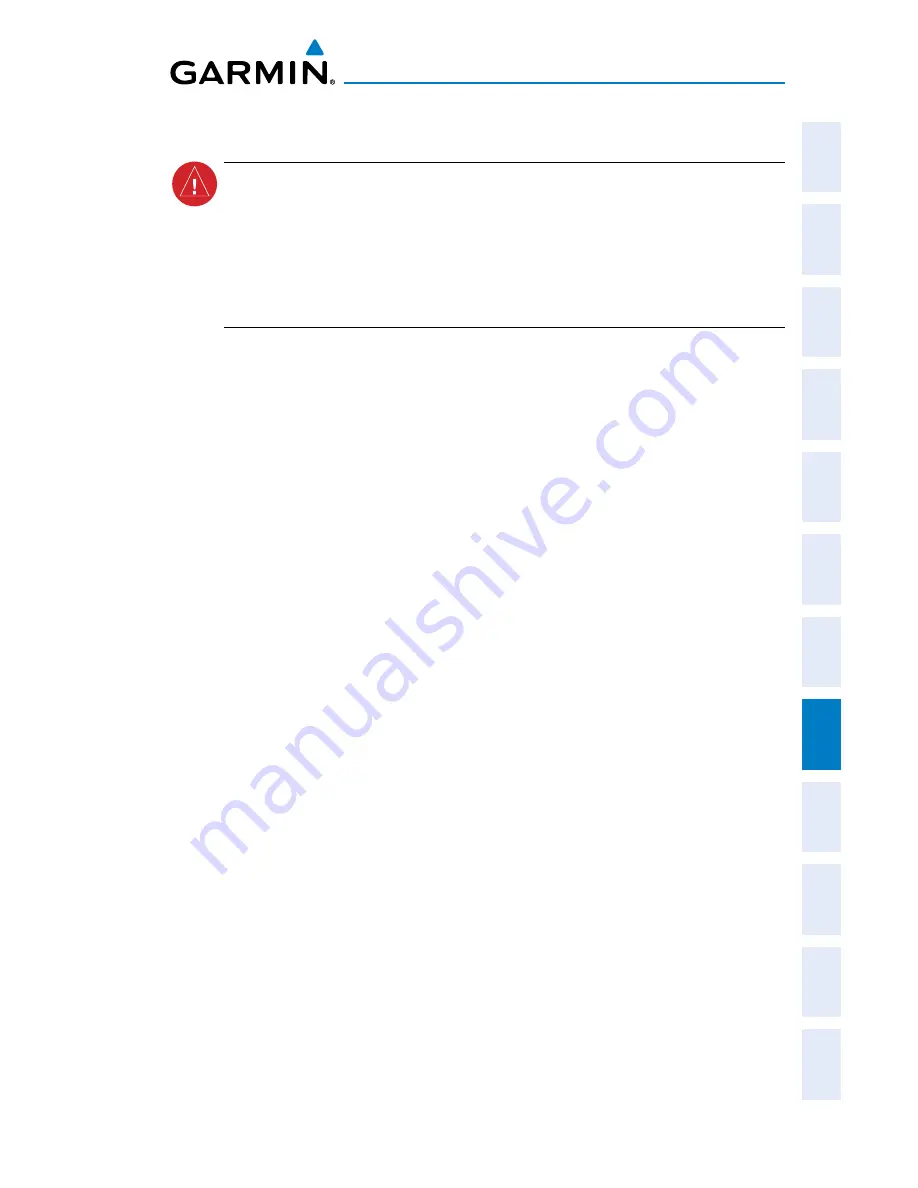
Garmin G300 Pilot’s Guide
190-00921-00 Rev. E
177
Additional Features
System
Overview
Flight
Instruments
EIS
COM
Interface
GPS
Navigation
Flight
Planning
Hazar
d
Avoidance
Additional
Featur
es
Integr
ated
Autopilot
Annun/Alerts
Appendix
Index
8.3 FLITECHARTS
®
WARNING:
Do not use the approach information provided by the VFR
navigation database residing within the G300 as a means of navigating
any instrument approach. The G300 VFR navigation database is limited
to present only the waypoints for the final approach leg of a published
procedure. These waypoints and associated course line are made available
for monitoring purposes only.
FliteCharts resemble the paper version of National Aeronautical Charting Office
(NACO) terminal procedures charts. The charts are displayed with high-resolution
and in color for applicable charts. FliteCharts database subscription is available
from Garmin. Available data includes:
• Arrivals (STAR)
• Departure Procedures (DP)
• Approaches
• Airport Diagrams
• Takeoff Minimums
• Alternate Minimums
Displaying FliteCharts:
1)
With the Waypoint (WPT) Page displayed, press the
CHART
Softkey.
2)
Press the
FMS
Joystick to activate the cursor.
3)
Move the
FMS
Joystick to highlight the Airport Identifier Field and use
the
FMS
Joystick to begin entering the desired airport.
Or
:
a)
Move the
FMS
Joystick to highlight the Chart Field.
b)
Turn the
FMS
Joystick to access a drop-down menu of available
charts.
c)
Turn or move the
FMS
Joystick to select the desired chart, and
press the
ENT
Key.
Or
:
1)
From the Active Flight Plan Page (with a waypoint entered), press the
SEL APPR
Softkey. The ‘Select Approach Window’ is displayed.
2)
Press the
MENU
Key.
3)
Turn or move the
FMS
Joystick to select ‘Show Chart’, and press the
ENT
Key. The selected chart is displayed.
4)
Press the
EXIT
Softkey to return to the previous page.
Summary of Contents for G300 for Cessna SkyCatcher
Page 1: ...G300 Pilot s Guide ...
Page 2: ......
Page 4: ......
Page 10: ...Garmin G300 Pilot s Guide 190 00921 00 Rev E Warnings Cautions Notes Blank Page ...
Page 18: ...Garmin G300 Pilot s Guide 190 00921 00 Rev E vi Table of Contents Blank Page ...
Page 295: ......






























