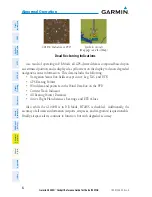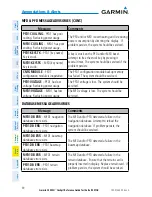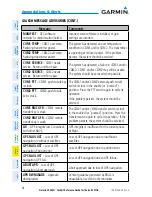Garmin G1000H
™
Cockpit Reference Guide for the Bell 407GX
190-01254-00 Rev. A
85
Annunciations & Alerts
Flight
Instruments
EICAS
Nav/Com/
XPDR/Audio
AFCS
GPS Nav
Flight
Planning
Pr
ocedur
es
Hazar
d
Avoidance
Additional
Featur
es
Abnormal
Oper
ation
Annun/
Alerts
Appendix
Index
ADVISORY MESSAGES
See the Rotorcraft Flight Manual (RFM) for recommended pilot actions.
Annunciation Text
Description
ALTN DATA FAIL
Alternate engine data source is not available.
AUTO RELIGHT
FADEC is attempting to perform an auto relight.
ENG ANTI-ICE
Engine Anti-Ice valve is open, pressure is high.
FADEC MAINT
FADEC lamp test failure during power-up self test and in flight.
INSTR FAN
Instrument panel area fan has failed.
NG OAT LIMIT
Engine Ng limited due to OAT.
QUIET MODE SEL
Quiet Mode switch is in quiet position.
RESTART FAULT
ECU fault will not allow start in AUTO (ECU) Mode.
START
Engine starter is engaged.
SAFE OPERATING ANNUNCIATION
Annunciation Text
Description
FLOAT TEST
Float system is in test mode.
QUIET MODE ON
Engine Quiet Mode is on.
WOG
Aircraft is on the ground.
Summary of Contents for G1000H
Page 1: ...G1000H Integrated Flight Deck Cockpit Reference Guide for the Bell 407GX...
Page 2: ......
Page 4: ......
Page 135: ......