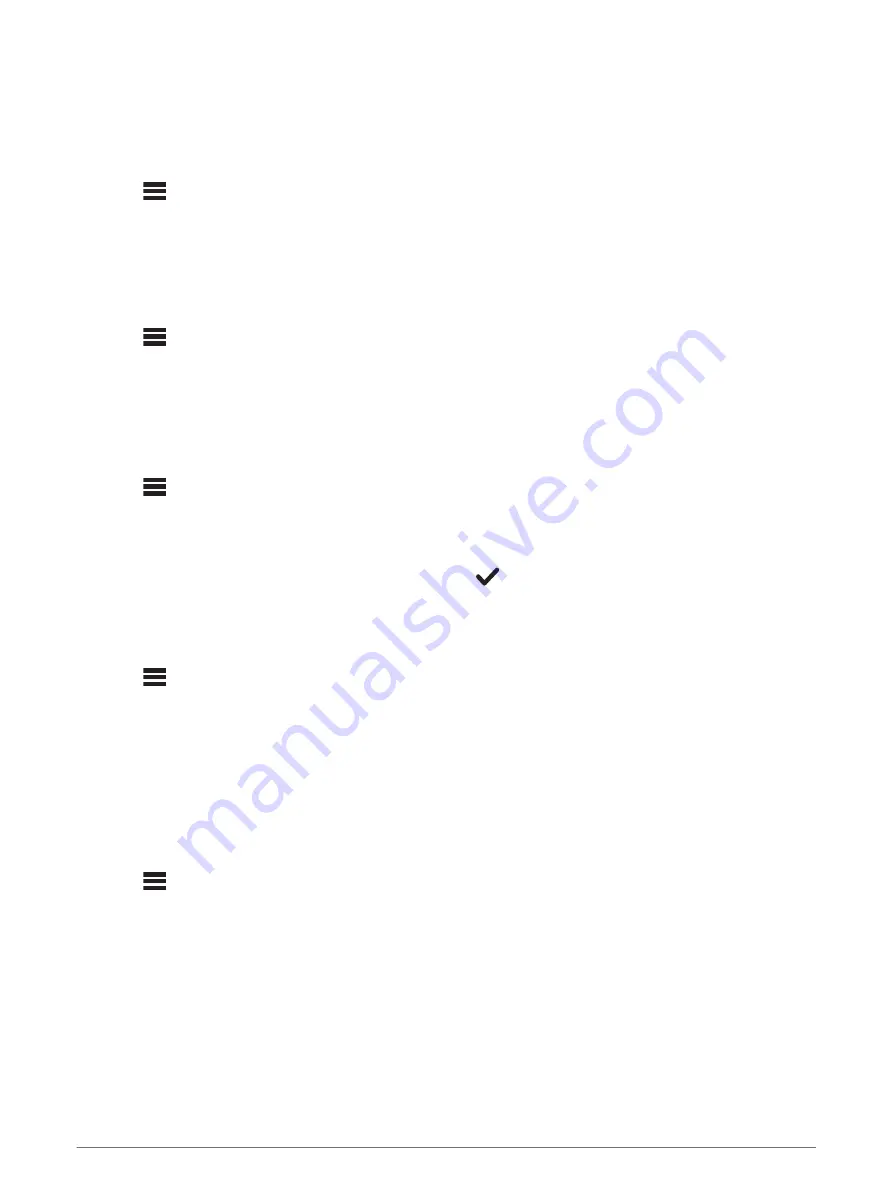
Adjusting the Power-On Volume Limit
By default, when you turn on the stereo, the system automatically reduces the volume to level 12 if it was
louder than that when you turned it off. You can adjust this limit if you want to retain a louder volume or limit to
a lower volume when you turn on the stereo.
NOTE:
This setting affects all zones on the stereo.
1
Select
>
SETTINGS
.
2
Select
ZONE
>
POWER ON VOLUME LIMIT
.
3
Adjust the volume limit.
Disabling a Zone
You can disable an unused zone and remove it from the audio level pages. When a zone is disabled, you
cannot change any of the settings for that zone. You cannot disable zone 1.
1
Select
>
SETTINGS
.
2
Select
ZONE
.
3
Select a zone.
4
Select
ZONE ENABLED
to clear the check box.
Setting a Zone Name
You can set a name for a speaker zone to make it easier to identify.
1
Select
>
SETTINGS
.
2
Select
ZONE
.
3
Select a zone.
4
Select
ZONE NAME
.
5
Use the on-screen keyboard to enter a name, and select
.
Linking Zones
You can link zones 1 and 2 to keep the volume levels synchronized. Adjusting the volume of either of the linked
zones affects both zones.
1
Select
>
SETTINGS
.
2
Select
ZONE
>
ZONE 2
>
LINK TO ZONE 1
.
NOTE:
After zones 1 and 2 are linked, you cannot adjust the volume of each zone individually.
Adjusting the Subwoofer Filter
You can use the subwoofer filter setting to control the subwoofer cutoff frequency for each zone, which can
enhance the blend of the sound produced by the speakers and the subwoofer. Audio signals above the
selected frequency are not passed to the subwoofer.
NOTE:
If a DSP setting has been applied to the zone using the Fusion-Link app, this setting cannot be changed
on the stereo.
1
Select
>
SETTINGS
.
2
Select
ZONE
.
3
Select a zone.
4
Select
SUB. FREQ.
.
5
Select a frequency.
General Settings
19
Summary of Contents for FUSION MS-RA210
Page 1: ...FUSION MS RA210 O W N E R S M A N U A L ENGLISH ...
Page 31: ......










































