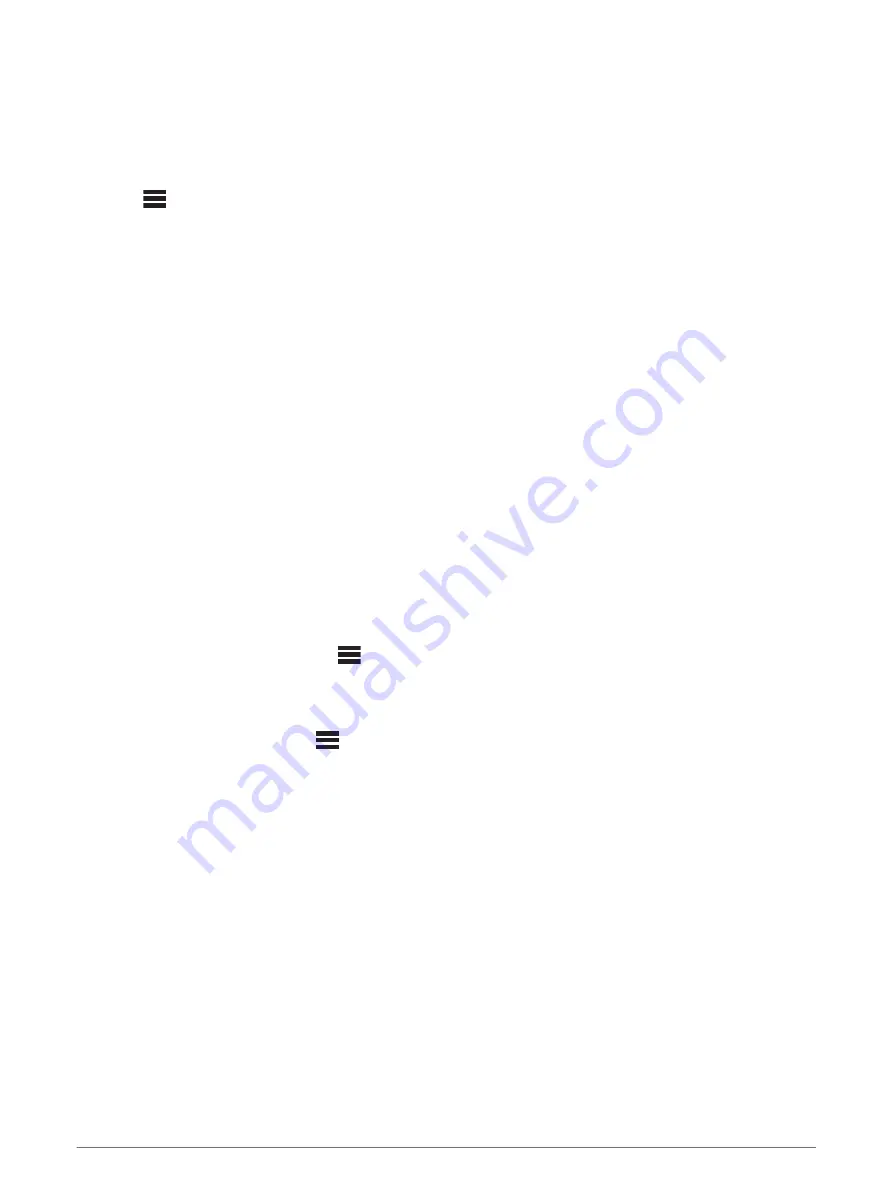
Connecting a Compatible Bluetooth Device
You can play media from a compatible Bluetooth device using the Bluetooth wireless connection.
You can control the music playback with the media app on a Bluetooth device or using the Fusion-Link remote
control app (
Fusion-Link Wireless Remote Control App
).
1
Select the
BT
source.
2
Select
>
BT
>
CONNECTIONS
>
DISCOVERABLE
to make the stereo visible to your compatible
Bluetooth device.
3
Enable Bluetooth on your compatible Bluetooth device.
4
Bring the compatible Bluetooth device within 10 m (33 ft.) of the stereo.
5
On your compatible Bluetooth device, search for Bluetooth devices.
6
On your compatible Bluetooth device, select the stereo from the list of detected devices.
7
On your compatible Bluetooth device, follow the on-screen instructions to pair and connect to the discovered
stereo.
When pairing, your compatible Bluetooth device may ask you to confirm a code on the stereo. The stereo
does not display a code, but it does connect correctly when you confirm the message on the Bluetooth
device.
8
If your compatible Bluetooth device does not immediately connect to the stereo, repeat steps 1 through 7.
The DISCOVERABLE setting is disabled automatically after two minutes.
NOTE:
On some Bluetooth devices, adjusting the volume on the device affects the volume level on the stereo.
Bluetooth Range Information
The stereo and Bluetooth wireless devices have a range of 10 m (33 ft.). For optimal performance, the
Bluetooth wireless device should also have a clear line of sight to the stereo.
Selecting a Different Bluetooth Device
When you have more than one Bluetooth device paired to the stereo, you can select a different device when
needed. You can pair the stereo with up to eight Bluetooth devices.
1
With the
BT
source selected, select
>
BT
>
CONNECTIONS
>
PAIRED DEVICES
.
2
Select a Bluetooth device.
Bluetooth Source Menu and Settings
With the BT source selected, select
>
BT
.
NOTE:
The options in this menu vary based on the connected device.
CONNECTIONS > DISCOVERABLE
: Allows the stereo to be visible to Bluetooth devices. You can turn off this
setting to prevent possible interruption to audio after pairing a Bluetooth device to the stereo.
CONNECTIONS > PAIRED DEVICES
: Shows a list of Bluetooth devices paired with the stereo. You can select
a device in the list to connect it to the stereo if it is in range.
CONNECTIONS > REMOVE DEVICE
: Removes the Bluetooth device from the stereo. To listen to audio from
this Bluetooth device again, you must pair the device again.
REPEAT
: Sets the repeat mode for the current selection. You can repeat the current selection by selecting the
REPEAT ONE option. You can repeat all items in the selection by selecting the REPEAT ALLoption.
SHUFFLE
: Shuffles the tracks in the folder, album, or playlist.
PLAYLIST
: Displays the playlists on the device.
ARTISTS
: Displays the artists on the device.
ALBUMS
: Displays the albums on the device.
GENRES
: Displays the genres of music on the device.
SONGS
: Displays the songs on the device.
Bluetooth Device Playback
7
Summary of Contents for FUSION MS-RA210
Page 1: ...FUSION MS RA210 O W N E R S M A N U A L ENGLISH ...
Page 31: ......


























