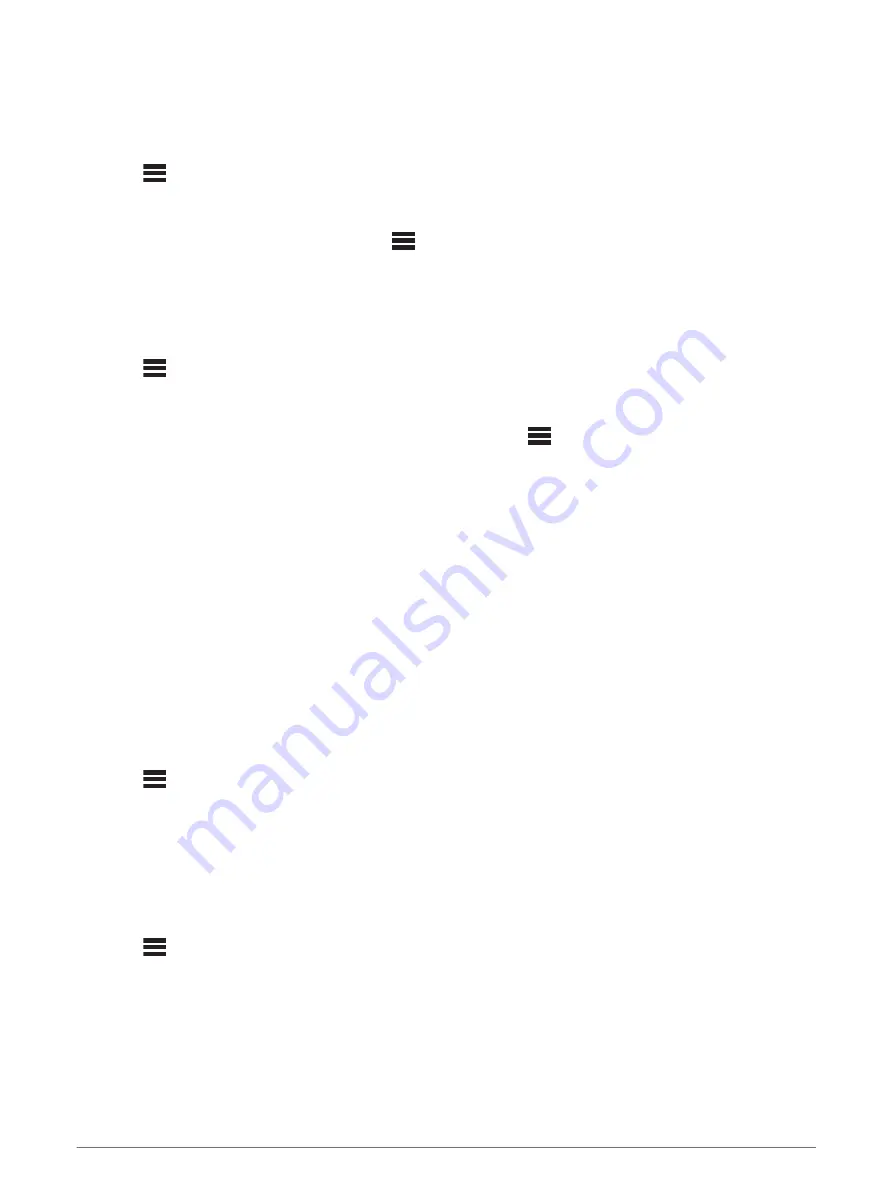
Starting and Stopping a TuneMix Collection
Before you can start playing a TuneMix collection, you must create one (
Creating and Customizing a TuneMix
).
The TuneMix feature enables you to mix your favorite music channels to create a custom listening experience.
1
Select
>
SiriusXM
>
TUNEMIX
.
2
Select a TuneMix collection.
The stereo begins playing the TuneMix collection.
3
To stop playing a TuneMix collection, select
>
CHANNELS
, and select a channel.
The stereo stops playing the TuneMix collection and begins playing the selected channel.
Creating and Customizing a TuneMix Collection
You can create up to 10 unique TuneMix collections on the stereo.
NOTE:
A TuneMix collection must include at least two of your favorite SiriusXM music channels.
1
Select
>
SiriusXM
>
SXM SETTINGS
>
TUNEMIX SETUP
.
2
Select a TuneMix collection.
3
Select a channel to fill the check box and add it to the TuneMix collection.
4
After you are finished customizing the TuneMix collection, select
.
5
Repeat steps 2 through 4 for each TuneMix collection you want to customize.
SportsFlash Feature
The SportsFlash feature alerts you to key plays from your favorite teams during a live game. When an exciting
play happens, a SportsFlash alert appears, and you can tune to the broadcast and hear the play. When the
SportsFlash alert ends, you can choose to return to the previous channel, or remain tuned to the game.
To receive SportsFlash alerts, your subscription package must include play-by-play sports channels for the
sports leagues you want to include in the alerts.
You can enable, disable, or delete SportsFlash alerts that you have added (
).
NOTE:
A SportsFlash is different than a Game Alert. A SportsFlash alert lets you know when an exciting play
occurs during a game, while a Game Alert lets you know when a game begins.
NOTE:
The SportsFlash feature is compatible with the SXV300 tuner (sold separately). Other tuners are
compatible but may limit the features. Review the user manual supplied with your SiriusXM tuner to learn about
features available with your tuner module.
Adding Teams to Receive SportsFlash Alerts
1
Select
>
SiriusXM
>
SPORTSFLASH
>
TEAM SELECT
.
2
Select a sports league.
3
Select a team to fill the check box and add a SportsFlash alert.
4
Repeat steps 2 and 3 for each team you want to add to the list of SportsFlash alerts.
Changing SportsFlash Team Priority
If more than one team for which you have set up SportsFlash alerts are playing at the same time, you can
adjust the team priority to hear SportsFlash alerts from your preferred team first.
1
Select
>
SiriusXM
>
SPORTSFLASH
>
TEAM PRIORITIES
.
A list of your selected SportsFlash teams appears, in order of priority.
2
Select a team to move it up one priority level in the list.
3
Repeat the previous step with each team you want to reorder until the priority list is ordered the way you
prefer.
SiriusXM Satellite Radio
13
Summary of Contents for FUSION MS-RA210
Page 1: ...FUSION MS RA210 O W N E R S M A N U A L ENGLISH ...
Page 31: ......
















































