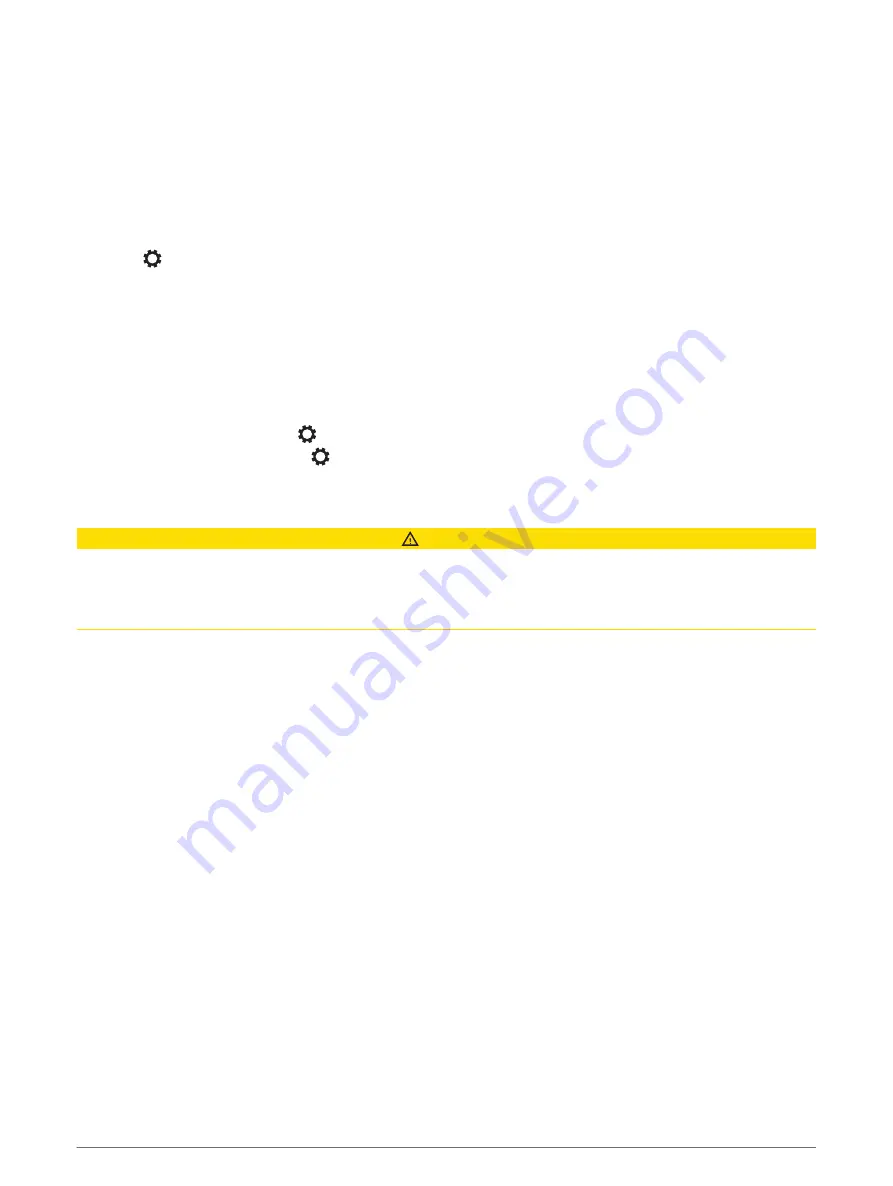
Configuring the DSP Settings
You must download and install the Fusion-Link remote control app on your compatible Apple
®
or Android
™
device before you can configure the DSP settings (
Fusion-Link Wireless Remote Control App
).
You can configure the DSP settings to optimize the sound on each zone with the installed speakers, amplifiers,
and environment.
1
From the settings menu on your Apple or Android device, connect to the stereo using Bluetooth technology.
2
Open the Fusion-Link remote control app on your compatible Apple or Android device.
3
If necessary, select the stereo you want to configure.
4
Select
.
5
If necessary, select the
MUSIC
tab.
6
Select a zone.
7
Select
DSP SETTINGS
.
8
Configure the DSP settings as needed, depending on the models of Fusion speakers and amplifiers
connected to the zone.
9
Repeat these steps for each zone.
10
After you have finished configuring the DSP settings for all zones, select an option:
• On an Apple device, select
>
SEND DSP SETTINGS
• On an Android device, select
>
Zone
>
SEND DSP SETTINGS
.
Media Player Connection
CAUTION
Always disconnect your media player from the stereo when not in use and do not leave it in your vessel. This
helps reduce the risk of theft and damage from extreme temperatures.
Do not remove the media player or use your stereo in a distracting manner while operating the vessel. Check
and obey all marine laws in association with use.
The stereo accepts a variety of media players, including smartphones and other mobile devices. You can
connect a compatible media player using a Bluetooth wireless connection or a USB connection to the USB port.
Bluetooth Device Playback
You can pair the stereo to up to eight Bluetooth media devices.
You can control the playback using the stereo controls on all Bluetooth devices, and on some devices you can
browse the music collection from the menu on the stereo.
On Bluetooth devices that do not support media browsing, you should select the song or playlist on the media
device.
The availability of song information such as song title, artist name, track duration, and album art depends on
the capability of the media player and music application.
6
Media Player Connection
Summary of Contents for FUSION MS-RA210
Page 1: ...FUSION MS RA210 O W N E R S M A N U A L ENGLISH ...
Page 31: ......

























