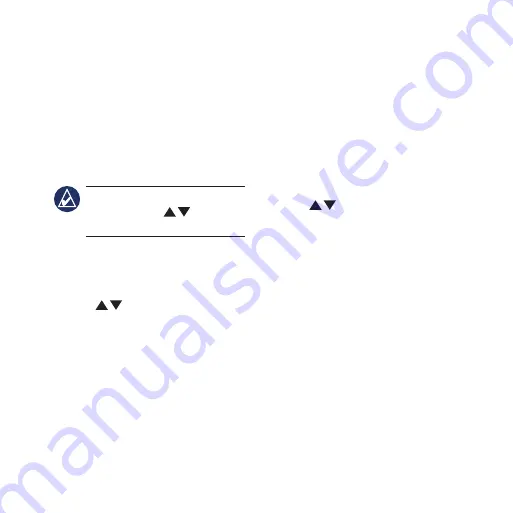
Foretrex 301/401 Quick Start Manual
Edit Existing Waypoints
1. From the main menu, select
WAYPOINTS
>
LIST
ALL
.
2. Select the waypoint you want to
edit.
3. Select the name, symbol,
elevation, or latitude/longitude.
Press
enter
to edit the field.
noTe:
When editing waypoint
information, use
to select
the characters. Press
enter
to edit.
4. Select
OK
.
To delete a waypoint:
1. Select
WAYPOINTS
>
LIST
ALL
.
2. Use
or
enter
to select the
waypoint you want to delete.
3. Select
DELETE
>
YES
.
Recording your Tracks
The Foretrex records a track log
while you are moving. You can save
these tracks and navigate to them at
another time.
1. From the main menu, select
TRACKS
.
2. Select
SAVE TRACK
.
3 Use
and
enter
to set a
beginning point and an ending
point.
4. Press
enter
to name the track.
Follow the on-screen instructions.
To clear current track:
From the tracks menu, select
CLEAR
TRACK
>
YES
.
To navigate to a saved track:
1. From the tracks menu, select
LIST SAVED
.
2. Select the track.
3. Select
NAVIGATE
.












