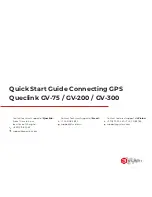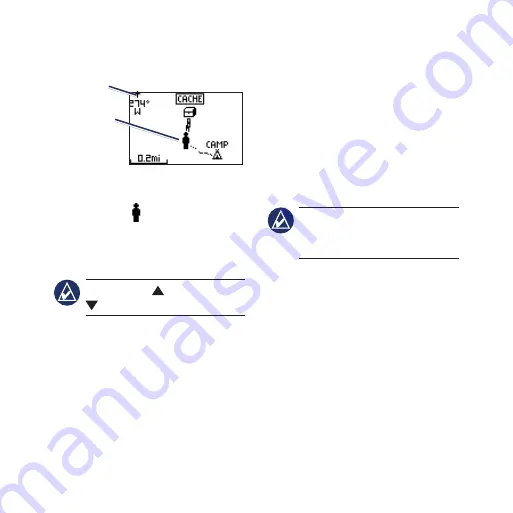
Foretrex 301/401 Quick Start Manual
Map Page
Map page
Heading
indicator
Position
icon
Your position on the map is
represented by . As you travel, the
position icon
moves and leaves a
track log (trail). Waypoint names and
symbols are also shown on the map.
noTe:
Press to zoom out or
to zoom in.
The Foretrex automatically rotates
the map as you move, so that
waypoints ahead of you always
appear above your position. The
heading indicator shows the direction
you are heading.
To view the map with north up:
1. From the map page, press
enter
.
2. Select
MAP DETAIL
>
MAP
ORIENTATION
>
NORTH
UP
.
Compass Page
The compass page guides you to
your destination by displaying a
compass and a bearing pointer.
noTe:
Hold the compass
level when navigating to ensure
maximum accuracy.
To calibrate the electric compass
(401 only):
1. From the compass page, press
enter
.
2. Select
CALIBRATE
.
3. Follow the on-screen instructions.