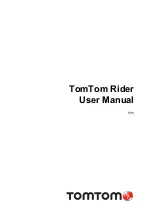Foretrex 301/401 Quick Start Manual
See the
Important Safety and
Product Information
guide in
the product box for product
warnings and other important
information.
Manual Conventions
When you are instructed to “press”
something, use the buttons on
the unit. Press
to “select”
something in a list, and then press
enter
.
The small arrows (>) used in the
text indicate that you should select a
series of items in order, for example,
“Press
page
>
enter
> select
TRACKS
.”
Contact Garmin
Contact Garmin Product Support if
you have any questions while using
your Foretrex. In the USA, go to
Garmin USA by phone at (913)
397.8200 or (800) 800.1020.
In the UK, contact Garmin (Europe)
Ltd. by phone at 0808 2380000.
In Europe, go to
Contact Support
for in-country support information,
or contact Garmin (Europe) Ltd. by
phone at +44 (0) 870.8501241.
Optional Accessories
For a list of available accessories and
.
For the latest free software updates
(excluding map data) throughout the
life of your Garmin products, visit