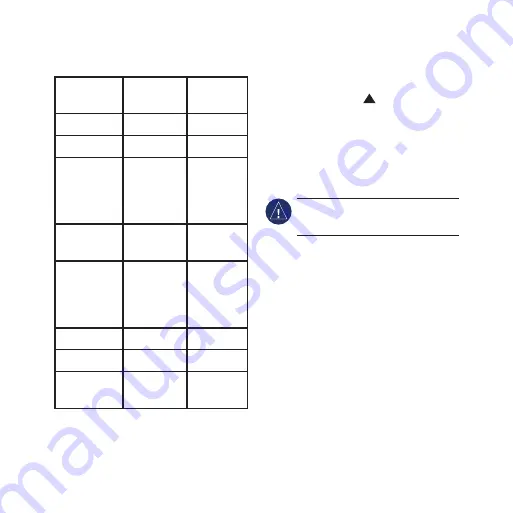
Foretrex 301/401 Quick Start Manual
3
Foretrex Features
Features
Foretrex
301
Foretrex
401
Altimeter
No
Yes
Barometer No
Yes
Cadence
(optional
accessory
required)
No
Yes
Electronic
compass
No
Yes
Heart rate
(optional
accessory
required)
No
Yes
Timer
Yes
Yes
Waterproof Yes
Yes
Wireless
transfer
No
Yes
Resetting the Foretrex
If your Foretrex is locked up, press
and hold
page
and simultaneously
until the screen goes blank (about 7
seconds). This does not erase any of
your data or settings.
Clearing User Data
noTiCe:
This deletes
all history
and user-entered information.
To clear all user data, press and hold
enter
on startup until the message
appears












