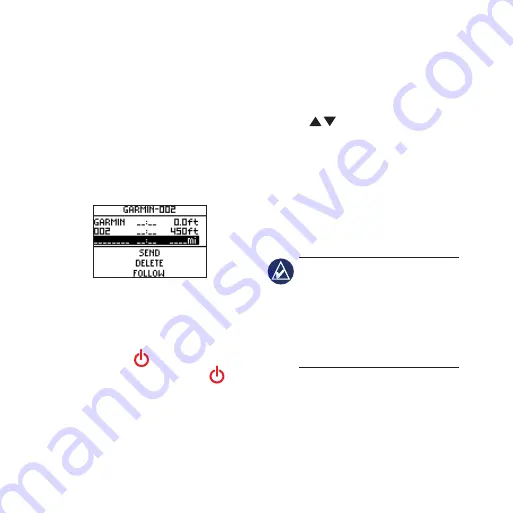
Foretrex 301/401 Quick Start Manual
Creating and Navigating
Routes
1. From the main menu, select
ROUTES
>
CREATE NEW
.
2. Press
enter
to access your saved
waypoints.
3. Select a waypoint for the first
field. Repeat in each field until the
route is complete.
4. Select
FOLLOW
.
Using the Backlight
While the Foretrex is on, press and
quickly release . The backlight
stays on for 30 seconds. Press
again to turn off the backlight before
the automatic light timeout.
To adjust the backlight time:
1. From the main menu, select
SETUP
>
DISPLAY
>
LIGHT
TIMEOUT
.
2. Use
to set the amount of
time the backlight stays on.
Connecting Your
Foretrex to a Computer
You can use the Foretrex as a USB
mass storage device by connecting it
to your computer with a USB cable.
noTe:
The Foretrex is not
compatible with Windows
®
95,
98, Me, or NT. It is also not
compatible with Mac
®
OS 10.3
and earlier. This is a common
limitation of most USB mass
storage devices.
1. Plug the small end of the USB
cable into the mini-USB port on
the back of the Foretrex (under
the weather cap).












