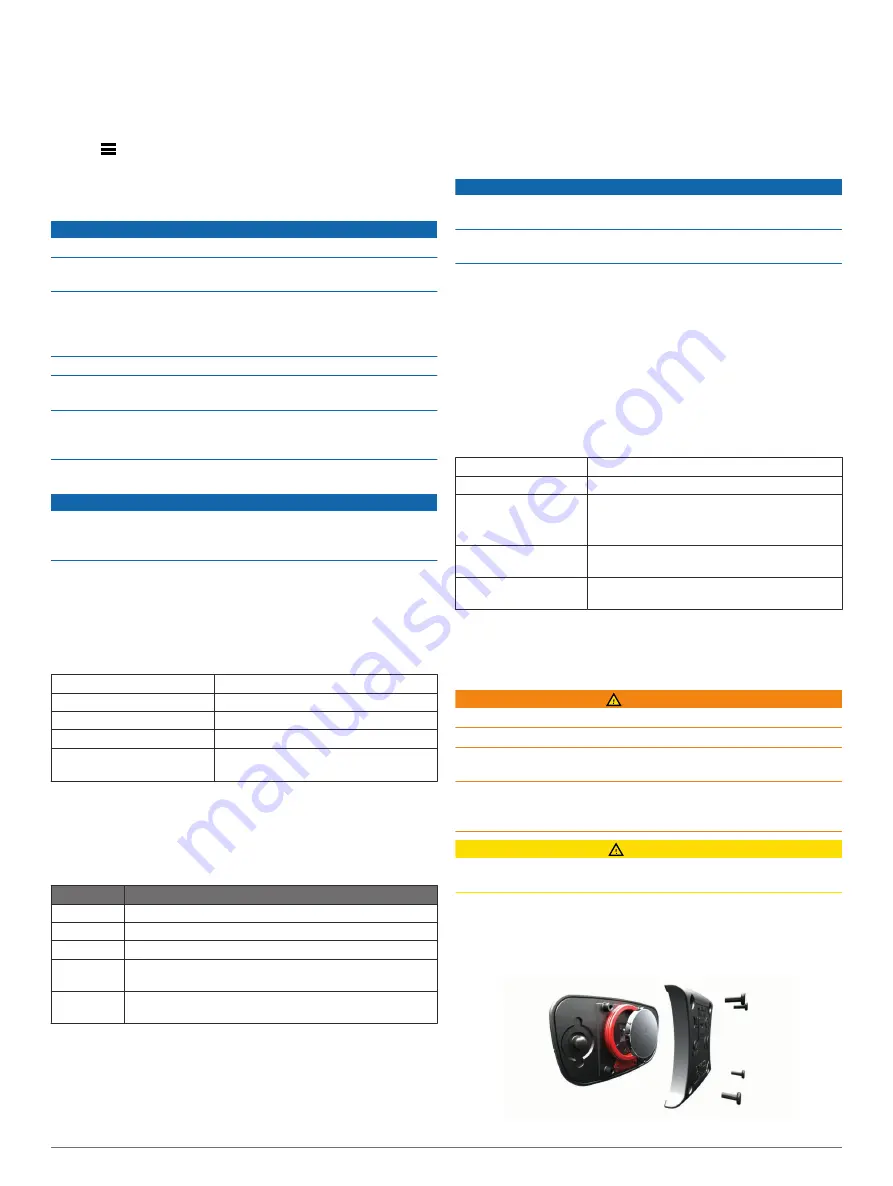
Device Information
Viewing Device Information
You can view the unit ID, software version, and license
agreement.
1
Hold
.
2
Select
Settings
>
System
>
About
.
Device Care
NOTICE
Do not use a sharp object to clean the device.
Avoid chemical cleaners, solvents, and insect repellents that can
damage plastic components and finishes.
Thoroughly rinse the device with fresh water after exposure to
chlorine, salt water, sunscreen, cosmetics, alcohol, or other
harsh chemicals. Prolonged exposure to these substances can
damage the case.
Avoid pressing the keys under water.
Avoid extreme shock and harsh treatment, because it can
degrade the life of the product.
Do not store the device where prolonged exposure to extreme
temperatures can occur, because it can cause permanent
damage.
Cleaning the Device
NOTICE
Even small amounts of sweat or moisture can cause corrosion
of the electrical contacts when connected to a charger.
Corrosion can prevent charging and data transfer.
1
Wipe the device using a cloth dampened with a mild
detergent solution.
2
Wipe it dry.
After cleaning, allow the device to dry completely.
Specifications
Battery type
Rechargeable, built-in lithium-ion battery
Water rating
5 ATM*
Operating temperature range From -20º to 55ºC (from -4º to 131ºF)
Charging temperature range From 0º to 45ºC (from 32º to 113ºF)
Radio frequency/protocol
2.4 GHz ANT+ wireless technology
Bluetooth Smart device
*The device withstands pressure equivalent to a depth of 50 m.
For more information, go to
Battery Information
The actual battery life depends on the features enabled on your
device, such as activity tracking, smartphone notifications, GPS,
internal sensors, and connected ANT+ sensors.
Battery Life Mode
Up to 20 hr. GPS mode with WAAS, EGNOS, or GLONASS enabled.
Up to 24 hr. Normal GPS mode.
Up to 50 hr. UltraTrac GPS mode with a two-minute interval.
Up to 3 wk. Smart watch mode with activity tracking, smart
notifications, and Connect IQ features enabled.
Up to 24 wk. Low power watch mode with all sensors, connected
features, and activity tracking disabled.
Maximizing the Battery Life
You can do several things to extend the life of the battery.
• Reduce the backlight timeout (
).
• Use UltraTrac GPS mode for your activity (
).
• Turn off Bluetooth wireless technology when you are not
using connected features (
).
• When pausing your activity for a longer period of time, use
the resume later option (
).
• Turn off activity tracking (
).
• Limit the smartphone notifications the device displays
(
).
Caring for the Heart Rate Monitor
NOTICE
You must unsnap and remove the module before washing the
strap.
A build up of sweat and salt on the strap can decrease the ability
of the heart rate monitor to report accurate data.
• Go to
instructions.
• Rinse the strap after every use.
• Machine wash the strap after every seven uses.
• Do not put the strap in a dryer.
• When drying the strap, hang it up or lay it flat.
• To prolong the life of your heart rate monitor, unsnap the
module when not in use.
HRM-Run Specifications
Battery type
User-replaceable CR2032, 3 volts
Battery life
1 year (1 hour per day)
Water rating
3 ATM*
NOTE:
This product does not transmit heart
rate data while swimming.
Operating temperature
range
From -20° to 60°C (from -4° to 140°F)
Radio frequency/
protocol
2.4 GHz ANT+ wireless communications
protocol
*The device withstands pressure equivalent to a depth of 30 m.
.
User Replaceable Batteries
WARNING
Do not use a sharp object to remove batteries.
Keep the battery away from children.
Never put batteries in mouth. If swallowed, contact your
physician or local poison control center.
Replaceable coin cell batteries may contain perchlorate
material. Special handling may apply. See
CAUTION
Contact your local waste disposal department to properly
recycle the batteries.
Replacing the Heart Rate Monitor Battery
1
Use a small Phillips screwdriver to remove the four screws on
the back of the module.
2
Remove the cover and battery.
18
Device Information







































