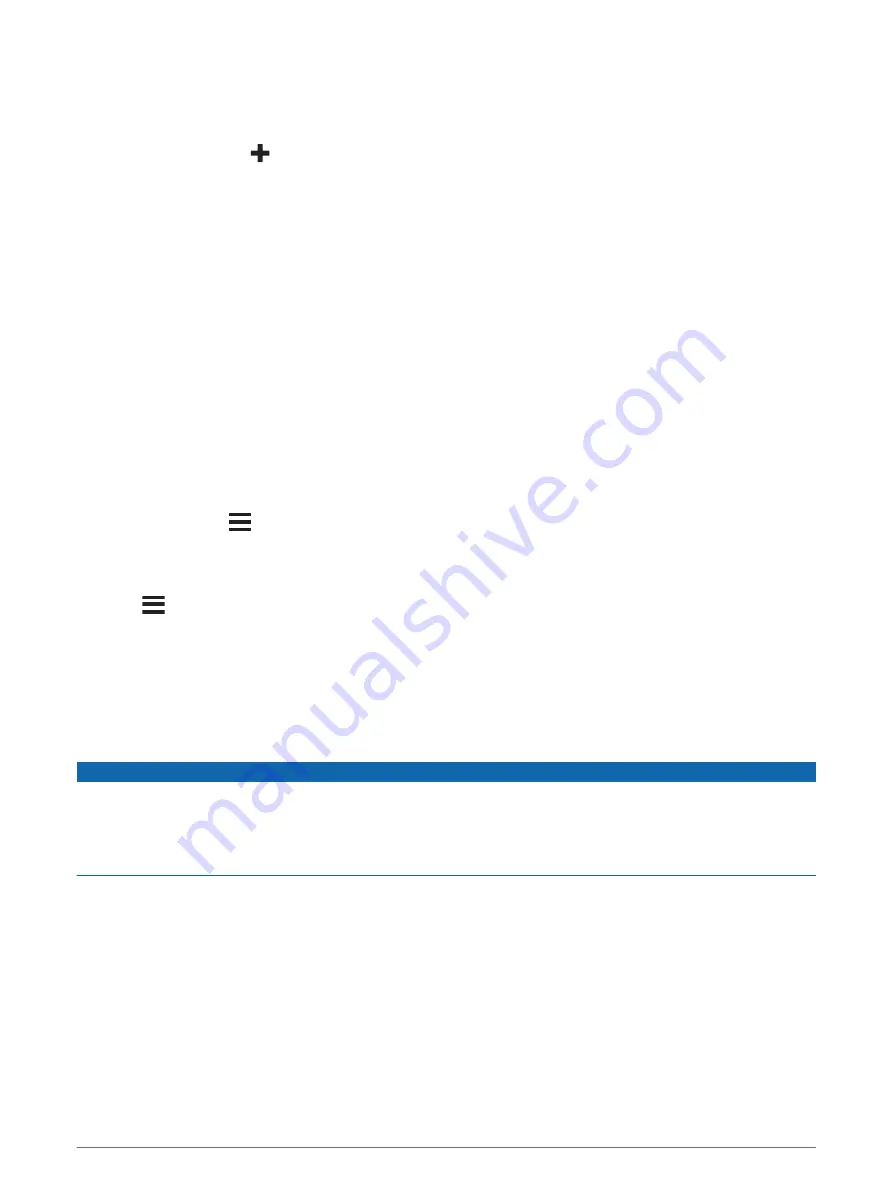
Adding a Subscription
You can purchase traffic subscriptions for other regions or countries.
1 Select Settings > Traffic.
2 Select Subscriptions >
.
3 Write down the FM traffic receiver unit ID.
4 Go to
to purchase a subscription and get a 25-character code.
The traffic subscription code cannot be reused. You must obtain a new code each time you renew your
service. If you own multiple FM traffic receivers, you must obtain a new code for each receiver.
5 Select Next on the device.
6 Enter the code.
7 Select Done.
Enabling Traffic
You can enable or disable traffic data.
1 Select Settings > Traffic.
2 Select the Traffic check box.
Viewing Traffic on the Map
The traffic map shows color-coded traffic flow and delays on nearby roads.
1 From the main menu, select Apps > Traffic.
2 If necessary, select
> Legend to view the legend for the traffic map.
Searching for Traffic Incidents
1 From the main menu, select Apps > Traffic.
2 Select
> Incidents.
3 Select an item in the list.
4 If there is more than one incident, use the arrows to view additional incidents.
Vehicle and Driver Tools
Break Planning
NOTICE
This device by itself is NOT an approved substitute for logbook recording requirements under Federal Motor
Carrier Safety Administration (FMCSA) regulations. Drivers should comply with all applicable federal and state
hours-of-service requirements. When integrated with a Garmin eLog compliant Electronic Logging Device (ELD),
this device enables a motor carrier to comply with hours of service logging and break requirements. For more
information, or to purchase a Garmin eLog device, go to
When the break planning feature is enabled, the device notifies you one hour before suggested break times and
drive hour limits and suggests break locations on your route. You can use this feature to keep track of your
working hours, which may help you comply with safety regulations.
NOTE: Break planning features are not available when using the car vehicle profile.
Taking a Suggested Break
When it is time for a break, the device notifies you and displays suggested break location POIs along your route.
Select a POI from the list of suggested break locations.
The device adds the break location as the next destination on your route.
32
Vehicle and Driver Tools






























