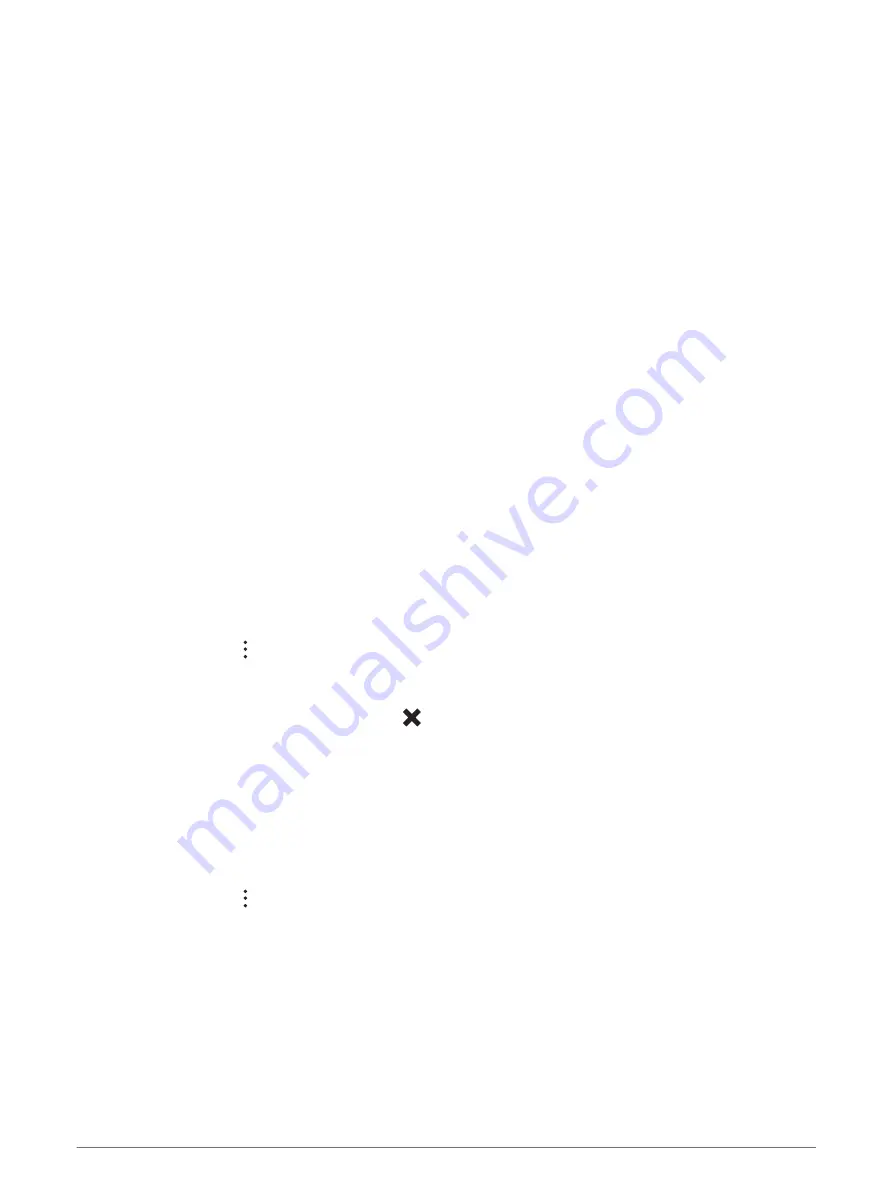
Map Tools
Map tools provide quick access to information and device functions while you view the map. When you activate
a map tool, it appears in a panel at the edge of the map.
Stop: Stops navigation of the active route.
Edit Route: Allows you to take a detour or skip locations in your route (
Changing Your Active Route, page 19
).
Mute: Mutes the device audio.
Cities Ahead: Shows upcoming cities and services along your active route or along a highway (
).
Up Ahead: Shows upcoming locations along the route or the road on which you are traveling (
).
Elevation: Displays elevation changes ahead.
Traffic: Displays traffic conditions along your route or in your area (
Viewing Upcoming Traffic, page 25
). This
feature is not available in all areas or for all device models.
Trip Data: Displays customizable trip data, such as speed or mileage (
Viewing Trip Data from the Map,
).
Turns: Displays a list of upcoming turns in your route (
Viewing Turns and Directions, page 18
).
Phone: Displays a list of recent phone calls from your connected phone, and displays in-call options while a
phone call is active (
Using In-Call Options, page 30
).
Weather: Displays weather conditions for your area.
Report Safety Camera: Allows you to report a speed or red light camera. This tool is available only when you
have speed or red light camera data on your device and you have an active connection to the Garmin Drive
app (
Live Services, Traffic, and Smartphone Features, page 26
).
Garmin eLog: Displays hours of service information from the Garmin eLog app. Allows you to change duty
status while you are not driving.
PrePass ®: Shows notifications for upcoming weigh stations and bypass decisions (
).
Viewing a Map Tool
1 From the map, select .
2 Select a map tool.
The map tool appears in a panel at the edge of the map.
3 When you are done using the map tool, select .
Up Ahead
The Up Ahead tool provides information about upcoming locations along your route or the road on which you
are traveling. You can view upcoming points of interest by category, such as restaurants, fuel stations, or rest
areas.
You can customize three categories to show in the Up Ahead tool.
Viewing Upcoming Locations
1 From the map, select > Up Ahead.
While you are traveling, the map tool shows the next location along your road or route in each of the three
categories. While you are not traveling, the map tool shows the three category names.
2 Select an option:
• If the map tool shows categories, select a category to view a list of nearby locations in that category.
• If the map tool shows upcoming locations, select a location to view location details or start a route to the
location.
Using the Map
23






























