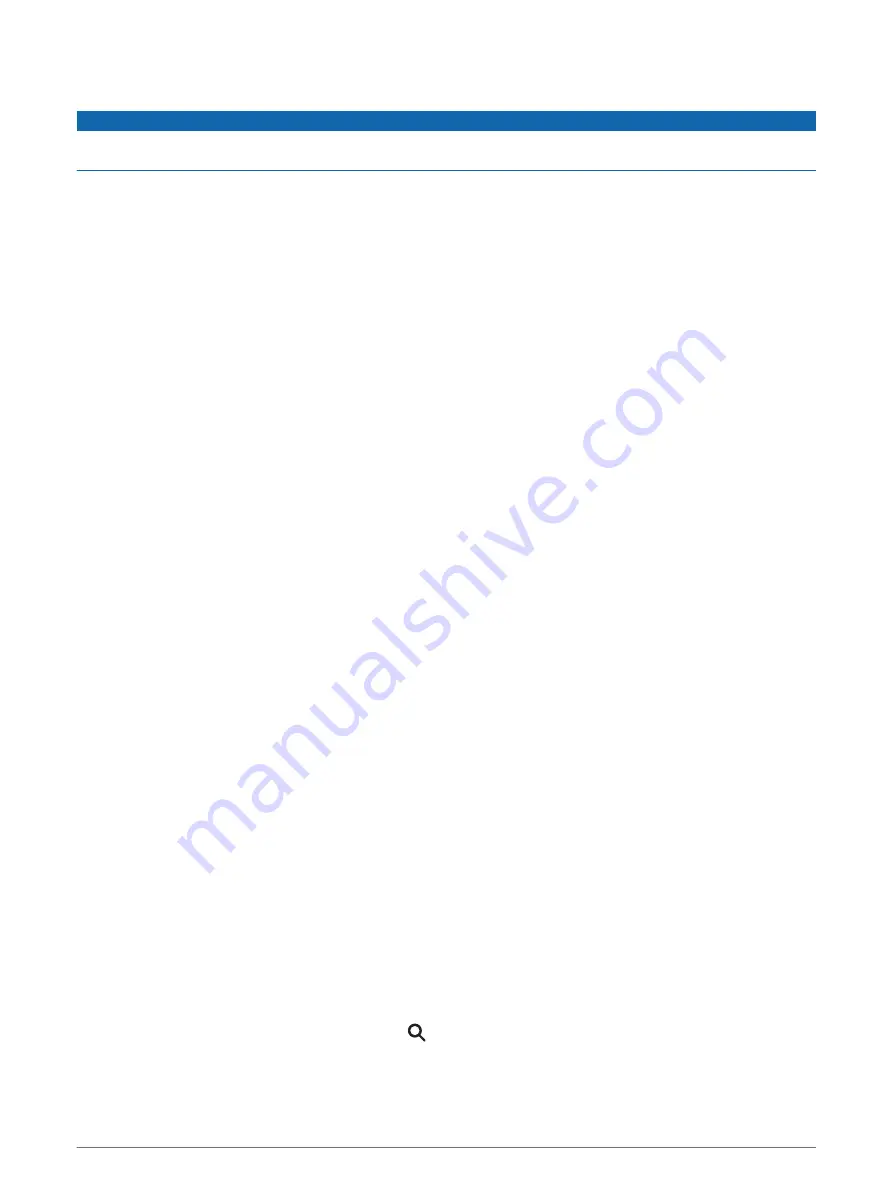
Red Light and Speed Cameras
NOTICE
Garmin is not responsible for the accuracy of or the consequences of using a red light or speed camera
database.
NOTE: This feature is not available for all regions or product models.
Information about red light and speed camera locations is available in some areas for some product models.
The device alerts you when you approach a reported speed or red light camera.
• In some areas, your device can receive live red light and speed camera data while connected to a
smartphone running the Garmin Drive app.
• You can use the Garmin Express
™
software (
) to update the camera database stored on
your device. You should update your device frequently to receive the most up-to-date camera information.
Finding and Saving Locations
The maps loaded in your device contain locations, such as restaurants, hotels, auto services, and detailed
street information. The Where To? menu helps you find your destination by providing several methods to
browse, search, and save this information.
• Enter search terms to quickly search all location information (
Finding a Location Using the Search Bar,
).
• Browse or search pre-loaded points of interest by category (
).
• Search for truck stops and services, including detailed TruckDown
®
directory information, where available
(
Finding Trucking Points of Interest, page 10
).
• Search and check into Foursquare
®
points of interest (
Searching Foursquare Points of Interest, page 11
).
• Use search tools to find specific locations, such as addresses, intersections, or geographic coordinates
(
).
• Search near a different city or area (
Changing the Search Area, page 9
).
• Save your favorite locations to find them quickly in the future (
).
• Return to recently found locations.
Finding a Location Using the Search Bar
You can use the search bar to search for locations by entering a category, brand name, address, or city name.
1 Select Where To?.
2 Select Search in the search bar.
3 Enter all or part of the search term.
Suggested search terms appear below the search bar.
4 Select an option:
• To search for a type of business, enter a category name (for example, "movie theaters").
• To search for a business name, enter all or part of the name.
• To search for an address near you, enter the house number and street name.
• To search for an address in another city, enter the house number, street name, city, and state.
• To search for a city, enter the city and state.
• To search for coordinates, enter latitude and longitude coordinates.
5 Select an option:
• To search using a suggested search term, select the term.
• To search using the text you entered, select .
6 If necessary, select a location.
Finding and Saving Locations
7




























