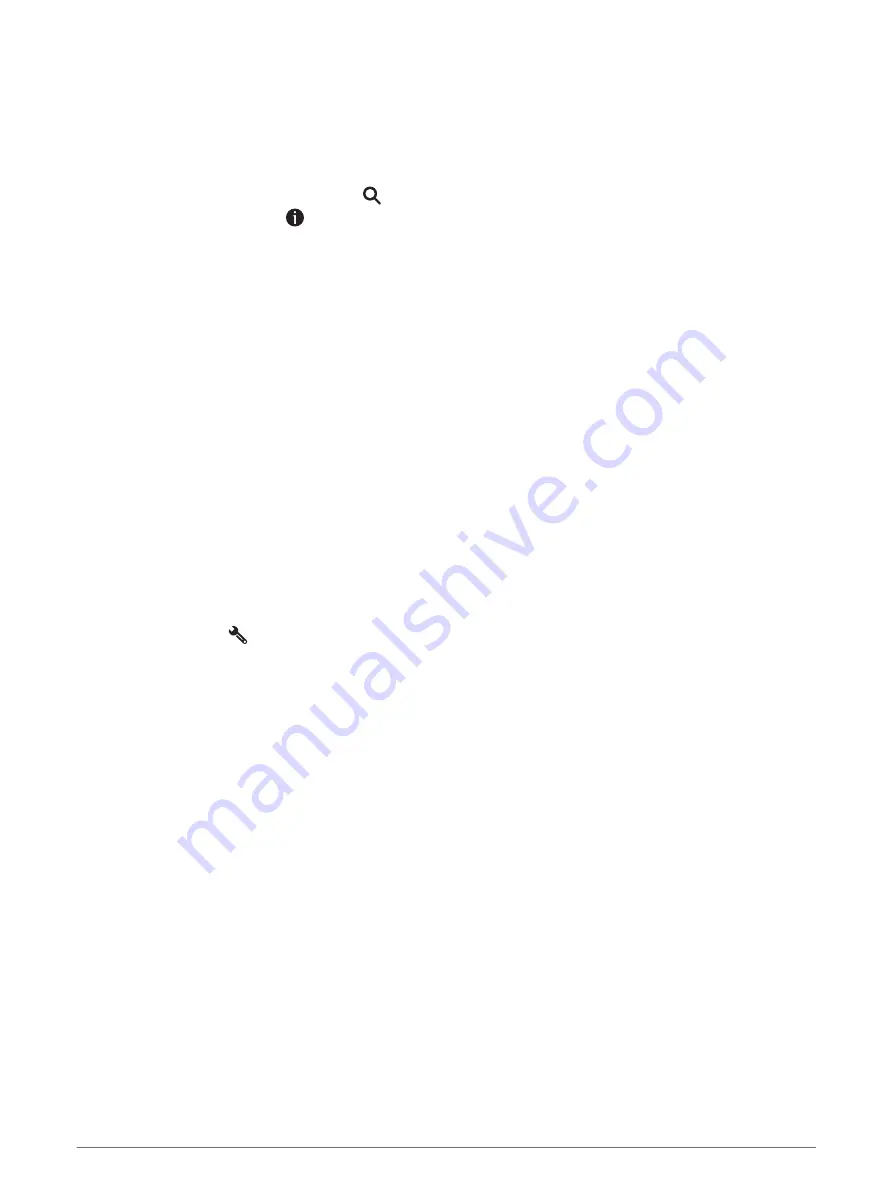
Navigating to Points of Interest Within a Venue
NOTE: This feature may not be available in all areas or for all product models.
You can create a route to a point of interest (POI) within a larger venue, such as a store in a shopping mall or a
specific terminal in an airport.
1 Select Where To? > Search.
2 Enter the name of the venue, and select .
3 Select the venue, and select .
4 Select Explore this Venue, and select a category such as restaurants, car rentals, or terminals to view
locations within the venue.
5 Select the POI, and select Go!.
The device creates a route to the parking area or venue entrance closest to the POI. When you arrive at the
destination, a checkered flag indicates the recommended parking area. A labeled point indicates the location of
the POI within the venue.
Search Tools
Search tools allow you to search for specific types of locations by responding to on-screen prompts.
Finding an Intersection
You can search for an intersection or junction between two streets, highways, or other roads.
1 Select Where To? > Intersections.
2 Follow the on-screen instructions to enter street information.
3 Select the intersection.
Finding a Location Using Coordinates
You can find a location using latitude and longitude coordinates.
1 Select Where To? > Coordinates.
2 If necessary, select
, and change the coordinate format or datum.
3 Enter the latitude and longitude coordinates.
4 Select View on Map.
Parking
Your dēzl device includes detailed parking data, which can help you find nearby parking based on the likelihood
of available parking spots, type of parking area, price, or accepted payment methods.
NOTE: Detailed parking data is not available in all areas or for all parking locations.
Finding Truck Parking
1 Select Where To? > Truck Locations > Parking.
2 If necessary, select High Capacity Only to filter locations by parking capacity.
3 Select a parking location.
4 Select Go!.
Finding Truck Parking in Europe
1 Select Where To? > Truck Parking Europe.
2 If necessary, select Search Filters, select one or more attributes, and select Search.
3 Select a parking location.
4 Select Go!.
12
Finding and Saving Locations






























