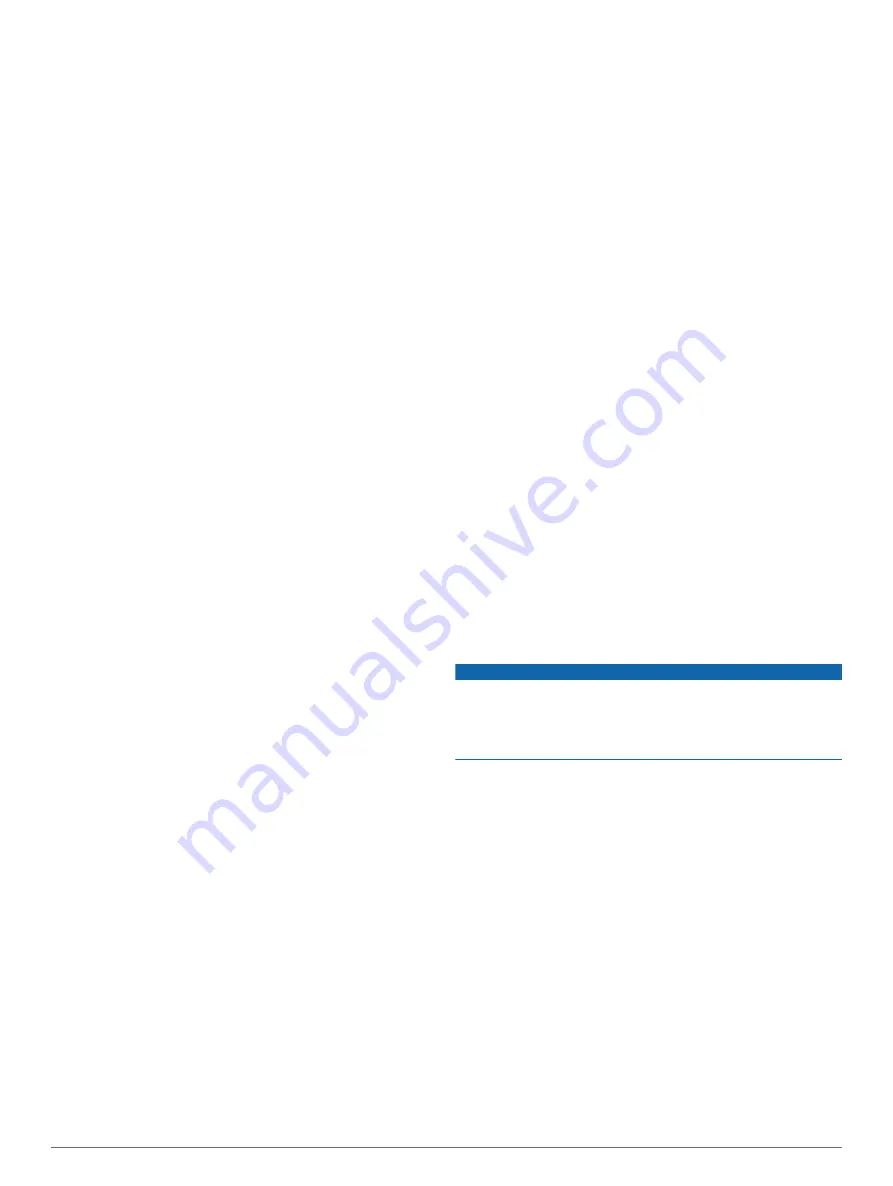
5
Review all affected driver logs for missing or incorrect
data.
Data Transfer Data Diagnostic Event
: A failure occurred with
the method for transferring roadside inspection reports.
Perform the following actions:
1
Check the Bluetooth settings on the device running the
Garmin eLog app, and verify the device and the adapter
are connected.
2
Verify all USB storage devices used to transfer roadside
inspection reports are operating correctly.
3
If you have not performed a data backup within the
previous seven days, back up your recorded Garmin eLog
data to a USB storage device.
Unidentified Driving Records Data Diagnostic Event
Unidentified Driving Records Data Diagnostic Event
: At least
30 minutes of unidentified driving was recorded within the
current 24 hour period, and over the previous 7 days.
• Drivers: Review and claim the unidentified driving time.
• Administrator: Review and assign the unidentified driving
time to the respective drivers.
Malfunction Definitions
Power Compliance Malfunction
: The adapter did not receive
power, or was not fully functional, for a period of time. At
least 30 minutes of driving time may not have been correctly
recorded across all drivers over the past 24 hours.
1
Check the vehicle diagnostic port connections.
2
Verify the adapter is firmly plugged into the vehicle
diagnostic port.
3
Review all affected driver logs for missing or incorrect
data.
Engine Synchronization Compliance Malfunction
: The
adapter failed to synchronize with the vehicle engine
computer to record required engine data for driver logs. At
least 30 minutes of inaccurate data may have been recorded
across all drivers over the past 24 hours.
1
Check the vehicle diagnostic port connections.
2
Verify the adapter is firmly plugged into the vehicle
diagnostic port.
3
Review all affected driver logs for missing or incorrect
data.
Timing Compliance Malfunction
: The Garmin eLog system
failed to accurately verify the calendar date or time of day
required for driver logs.
1
Verify the adapter is firmly plugged into the vehicle
diagnostic port.
2
Check the Bluetooth settings on the device running the
Garmin eLog app, and verify the device and the adapter
are connected.
3
Check the date and time settings on the device running
the Garmin eLog app.
4
Review all affected driver logs for missing or incorrect
data.
Positioning Compliance Malfunction
: The Garmin eLog
system failed to acquire valid location positions required for
driver logs. At least 60 minutes of inaccurate data may have
been recorded across all drivers over the past 24 hours.
1
Verify the Garmin eLog app is running and a driver is
logged in when driving the vehicle.
2
Check the Bluetooth settings on the device running the
Garmin eLog app, and verify the device and the adapter
are connected.
3
Check the GPS settings on the device running the Garmin
eLog app, and verify the device settings allow location
positions to be shared with the Garmin eLog app.
4
Review all affected driver logs for missing or incorrect
data.
Data Recording Compliance Malfunction
: The Garmin eLog
system has reached the maximum storage capacity for driver
logs and cannot store or retrieve more logs.
1
Create a RODS report for each driver for record keeping
(
Exporting and Saving a Record of Duty Status (RODS)
).
2
Log in as an administrator.
3
Back up the system data (
).
4
Remove unneeded files from the storage of the device
running the Garmin eLog app.
Data Transfer Compliance Malfunction
: Multiple failures
occurred with the method for transferring roadside inspection
reports.
Perform the following actions:
1
Check the Bluetooth settings on the device running the
Garmin eLog app, and verify the device and the adapter
are connected.
2
Verify all USB storage devices used to transfer roadside
inspection reports are operating correctly and are
formatted using the FAT32 file system.
3
If you have not performed a data backup within the
previous seven days, back up your recorded Garmin eLog
data to a USB storage device.
Adapter Firmware Malfunction
: A serious error occurred
attempting to update the adapter firmware. Contact Garmin
customer support for further help.
Outdated adapter firmware may not maintain compliance.
Garmin recommends keeping paper logs until the adapter
firmware is successfully updated.
Administrator Functions
NOTICE
The administrator account is critical for some app functions.
Choose an administrator password you can remember, and do
not lose the password. The administrator password cannot be
recovered without clearing all app data, which causes all
recorded Garmin eLog data to be deleted.
You must use the administrator account to perform some
Garmin eLog app functions, including adding driver profiles,
editing driver profiles, and resetting driver passwords. The
administrator account and password are created during the
initial Garmin eLog app setup. If the app is administered by a
company, drivers may not have access to the administrator
functions.
Adding Driver Profiles
You must log in as an administrator to add driver profiles.
1
From the Garmin eLog app, select
Add Driver
.
2
Enter the administrator password.
3
Enter the driver and motor carrier information.
4
If the driver has an exempt status, select
Exempt Driver
.
5
If the driver is allowed to use the vehicle for personal
conveyance, select
Allow Personal Conveyance
.
6
If the driver is allowed to make yard moves, select
Allow
Yard Moves
.
7
Select
Save
.
The first time the driver logs into the new profile, the app
prompts the driver to enter their driver license number and
create a password.
20
Garmin eLog

























