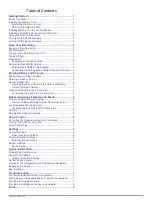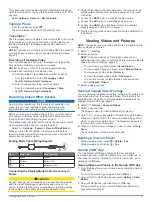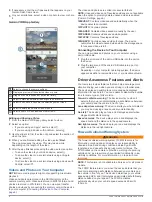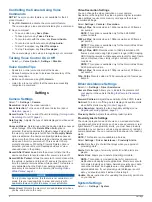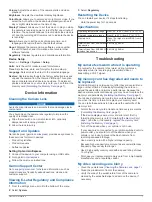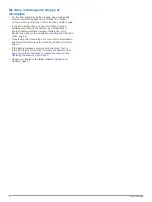Index
A
advanced driver assistance system (ADAS)
5
alerts
4
audio, proximity points
6
C
camera placement
2
cameras
dash cam
1
red light
5
speed
5
cleaning, device
7
computer, connecting
4
customizing, settings
7
D
dash cam
7
memory card
1
photos
3
playing video
3
recording audio
2
recording video
2
device overview
1
driver alerts
4, 5
E
event detection
2
F
forward collision warning system (FCWS)
4, 5
G
Garmin Express
7
registering the device
7
updating software
7
L
lane departure warning system (LDWS)
5
M
memory card
1, 7
installing
1
microSD card
1, 7
mounting, windshield
1
P
parking mode cable
3
photos, viewing
3, 4
power key
2
product registration
7
proximity points alerts, settings
6
R
red light cameras
5
registering the device
7
resetting, device
7
resolution
6
S
settings
6
setup
2
software
updating
7
version
7
speed cameras
5
system
6
T
taking, photos
3
Travelapse
3
troubleshooting
7, 8
V
video
deleting
3
editing
4
photos, viewing
3
playing
3, 4
quality
7, 8
recording
2, 3
saving
3
viewing
4
voice control
5, 6
tips
6
W
Wi
‑
Fi, connecting
3
Index
9