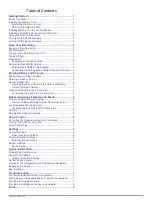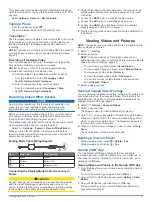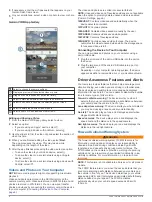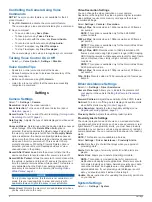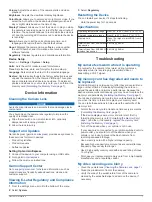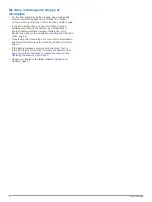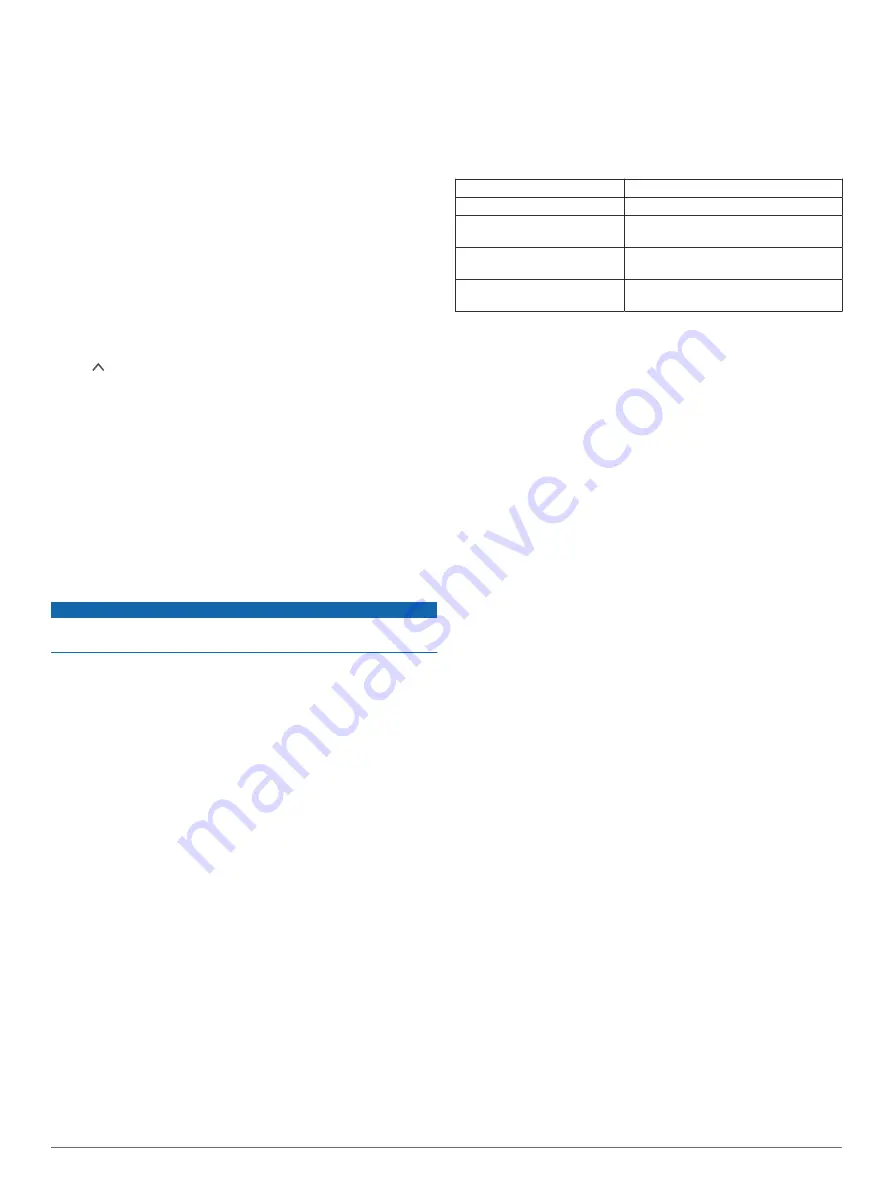
Volume
: Adjusts the volume of the camera alerts and video
playback.
Brightness
: Adjusts the viewfinder display brightness.
Color Mode
: Allows you to select day or night color mode. If you
select the Auto option, the device automatically switches to
day or night colors based on the time of day.
Display Timeout
: Allows you to set the screen to stay on while
the camera is receiving power or turn off after one minute of
idle time. The camera continues to record while the screen is
off, and the recording LED remains red to indicate the device
is recording.
Setup
: Allows you to set the units of measure, time, and
language, and restore them to their default values.
About
: Displays the camera name, software version number,
the unit ID number, and information about several other
software features.
Regulatory
: Displays regulatory and compliance information.
Device Setup
Select >
Settings
>
System
>
Setup
.
Units
: Sets the unit of measure used for distances.
Time
: Sets the time, date, and format for the time stamp.
Language
: Sets all on-screen text to the selected language.
Restore
: Restores all settings to the factory default values and
unpairs the camera from the Garmin VIRB app. This option
does not delete recorded photos and videos. To delete all
photos and videos on your memory card, you can format the
memory card (
).
Device Information
Cleaning the Camera Lens
NOTICE
Avoid chemical cleaners and solvents that can damage plastic
components.
You should clean the camera lens regularly to improve the
quality of recorded video.
1
Wipe the lens with a non-scratch lens cloth, optionally
dampened with isopropyl alcohol.
2
Allow the lens to air dry.
Support and Updates
Garmin Express (
these services for Garmin devices.
• Product registration
• Product manuals
• Software updates
Setting Up Garmin Express
1
Connect the device to your computer using a USB cable.
2
Go to
.
3
Follow the on-screen instructions.
Garmin Support Center
Go to
for help and information, such as
product manuals, frequently asked questions, videos, and
customer support.
Viewing E-Label Regulatory and Compliance
Information
1
From the settings menu, scroll to the bottom of the menu.
2
Select
System
.
3
Select
Regulatory
.
Restarting the Device
You can restart your device if it stops functioning.
Hold the power key for 12 seconds.
Specifications
Operating temperature range
From -20° to 55°C (from -4° to 131°F)
Charging temperature range
From 0° to 45°C (from 32° to 113°F)
Memory card
Class 10 or higher microSDHC from 4
to 64 GB
Garmin Dash Cam 45 wireless
frequencies
2.4 GHz @ 9 dBm
Garmin Dash Cam 54/55/65W
wireless frequencies
2.4 GHz @ 8 dBm
Troubleshooting
My camera feels warm while it is operating
It is normal for the camera to feel warm during typical use,
especially while it is recording high-resolution video or
transmitting a Wi
‑
Fi
®
signal.
My memory card has degraded and needs to
be replaced
All microSD memory cards wear out after they are overwritten a
large number of times. Periodically formatting the card can
extend the useful life and improve performance. Because the
dash camera records continuously, you may need to replace the
memory card periodically (
).
Your device detects memory card errors automatically and alerts
you when it is time to format or replace your memory card.
You can take these actions to help extend the useful life of the
memory card.
• Format the memory card at least one time every six months
(
).
• If the device displays a memory card error alert, first try
formatting the memory card (
) and then, if necessary, replace the memory card
(
).
• Turn off the device when your vehicle is not in use.
If your device is not connected to an ignition-switched vehicle
power outlet, you should turn off the device when your
vehicle is not in use to prevent the dash camera from
recording unneeded footage.
• Use a memory card with a higher storage capacity.
Because higher-capacity memory cards are overwritten less
frequently, they usually last longer.
• Use a high-quality memory card with a speed rating of class
10 or higher.
• Purchase your replacement memory card from a high-quality
manufacturer and a reputable vendor.
My video recordings are blurry
• Clean the camera lens (
).
• Clean the windshield in front of the camera.
• Verify the area of the windshield in front of the camera is
cleared by the windshield wipers, and move the device, if
necessary.
Device Information
7