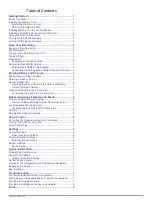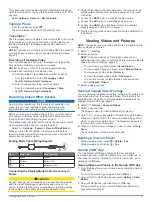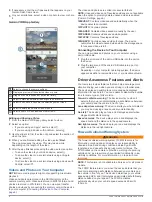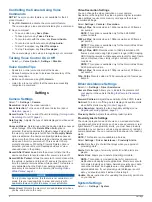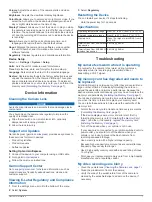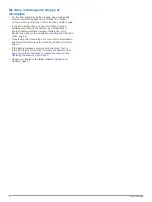My video recordings are choppy or
incomplete
• For the best camera and video results, use a high-quality
memory card with a speed rating of class 10 or higher.
A slower memory card may not record video quickly enough.
• If you are viewing videos on your smartphone using a
wireless connection to the camera, try viewing them in
another location with less wireless interference, or try
transferring videos to the smartphone (
).
• Transfer important recordings to a computer or smartphone,
and format the memory card (
).
• If the device displays a memory card error alert, first try
formatting the memory card (
) and then, if necessary, replace the memory card
(
).
• Update your device to the latest software (
).
8
Troubleshooting