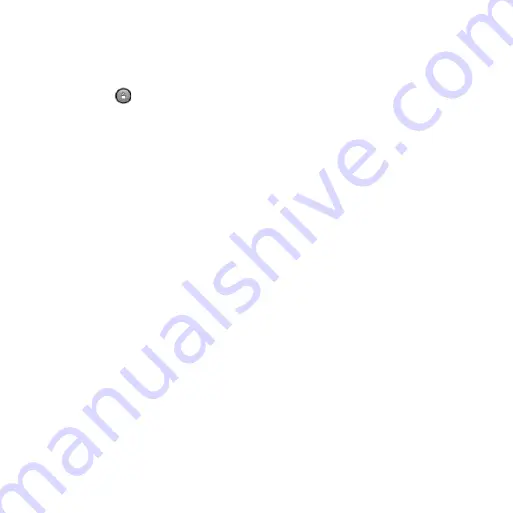
nüvi95WQuickStartManual
Unlocking the Device
1. Quickly press the
Power
key, if
necessary.
2. Double-tap .
adjusting the Screen Timeout
Length
1. From the scrolling menu, touch
Settings
>
Display
>
Auto Lock
.
2. Select an option.
3. Touch
OK
.
Searching for Locations
The
Where To?
menu provides several
different categories you can use to
search for locations and destinations.
acquiring Satellites
Before you can navigate with your
device, you must acquire satellites.
1. Turn on your device.
2. If necessary, go outdoors to an open
area, away from tall buildings and
trees.
Acquiring satellite signals can take a
few minutes.
Finding an address
NOTE:
Depending on the version of
the built-in map data on your device,
the button names and the order of steps
could be different from the steps below.
1. From the Home screen, touch
Where
To?
>
Address
.
2. If necessary, change the state, the
country, or the province.
3. Touch
Spell City
, enter the city or
postal code, and touch
Done
.
TIP
: If you do not know the city or
postal code, touch
Search All
.
4. If necessary, select the city or postal
code in the list.
NOTE
: Not all map data provides
postal code searching.
5. Enter the number of the address.
6. Touch
Done
.
7. Enter the street name.


































