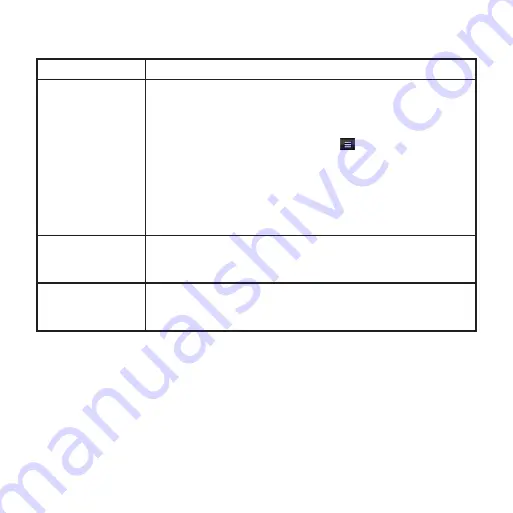
Troubleshooting
Problem/Question Solution/answer
The device will not
acquire satellites.
Verify that the GPS simulator is turned off.
From the scrolling menu, touch
Settings
>
System
>
general
>
gPS Simulator
>
Off
.
Verify that you are receiving satellite signals. From the scrolling
menu, touch
Tools
>
Where am i?
> >
Satellite info
.
Verify that the GPS antenna is unobstructed. You must be
outdoors or in a vehicle and have a clear view of the sky. Solid
materials (except untinted glass), buildings, and dense trees can
block satellite signals.
Allow the GPS enough time to initialize. When the GPS is turned
on for the first time, it may take a few minutes to initialize.
•
•
•
•
The device will not
turn on.
Charge the battery.
Replace the battery. See your owner’s manual for more
information.
•
•
The device will not
charge.
The battery might have exceeded the maximum charging temperature.
If the device is mounted, remove it from the mount and place it
somewhere out of direct sunlight.
Garmin
®
and nüvi
®
are trademarks of Garmin Ltd. or its subsidiaries, registered in the USA and other countries.
nüMaps Guarantee
™
is a trademark of Garmin Ltd. or its subsidiaries. These trademarks may not be used without
the express permission of Garmin.
Mac
®
is a registered trademark of Apple Computer, Inc., registered in the U.S. and other countries. microSD
™
is a trademark of SanDisk or its subsidiaries. Wi-Fi
®
is a registered mark of the Wi-Fi Alliance. Windows is a
registered trademark of Microsoft Corporation in the United States and other countries.
© 2010 Garmin Ltd. or its subsidiaries.
April 2010
Part Number 190-01218-01 Rev. B
Printed in U.S.

































