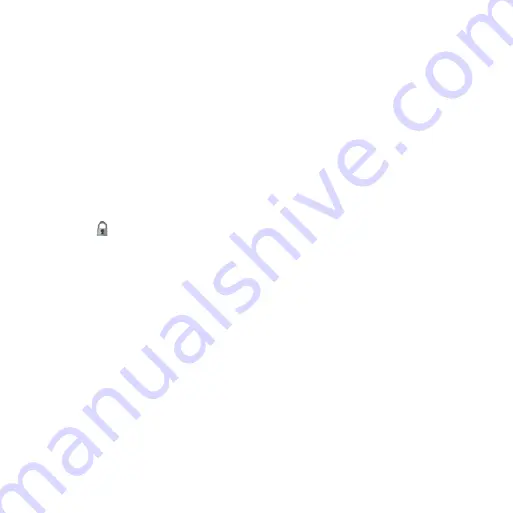
1
nüvi95WQuickStartManual
about Wi-Fi
®
You can connect to the Internet using
Wi-Fi. You must be in a Wi-Fi coverage
area (Wi-Fi hotspot) to use Wi-Fi. A Wi-
Fi connection is required to use e-mail,
Web browser, and weather services.
1. From the scrolling menu, touch
Settings
>
System
>
Wi-Fi > Wi-Fi
Off > On
>
OK
.
2. Select a network.
NOTE
: indicates networks that
require an encryption key.
3. If necessary, enter an encryption key.
4. Touch
Done
.
Using Help
Touch
Tools
>
Help
to view
information about using your device.
Product registration
Help us better support you by completing
our online registration today. Go to
sales receipt, or a photocopy, in a safe
place.
nüMaps guarantee
™
To receive one free map update (if
available), register your device at
within 60 days
of acquiring satellites while driving with
your device. You are not eligible for the
free map update if you register by phone
or wait longer than 60 days after the first
time you acquire satellites while driving
with your device.
Updating the Software
to
download the latest software update.































