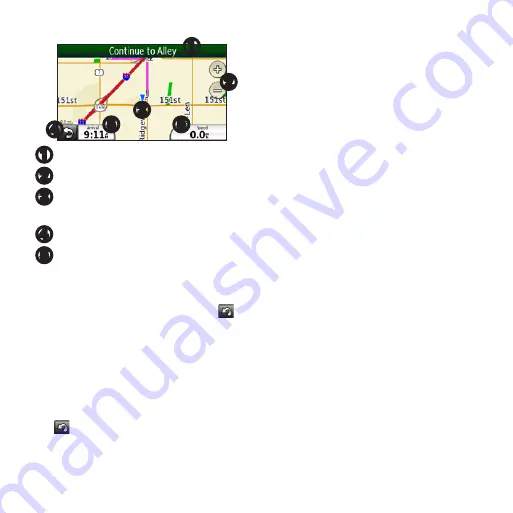
10
nüvi95WQuickStartManual
➊
➎
➍
➌
➋
➎
➊
Touch to view the route details.
➋
Touch to zoom in and zoom out.
➌
Touch for current location
information.
➍
Touch to return to the Home screen.
➎
Touch to view the trip computer.
adding Via Points to the active
route
1. While navigating a route, touch >
Where To?
.
2. Search for the extra via point.
3. Touch
Go! >
Add As a Via Point
.
Taking a Detour
While navigating a route, touch
>
Detour
.
Transferring Files
You can transfer files, such as MP3s and
JPEGs, to your device.
1. If necessary, insert a microSD card
into the memory card slot.
2. Connect the mini-USB cable to the
device.
3. Connect the other end of the cable to
your computer.
4. Touch
Yes
to change to mass storage
mode.
Two additional drives (volumes)
appear in the list of drives on your
computer. One is the available
storage in the internal memory of the
device. The other is the memory card
inserted into the device.
5. Double-click the My Computer
icon (Windows
®
computers) or
the mounted-volume icon (Mac
®
computers) on your computer.

































