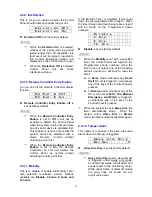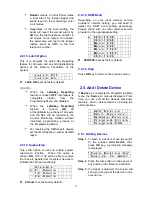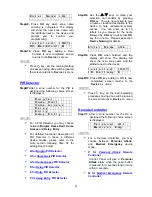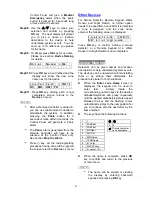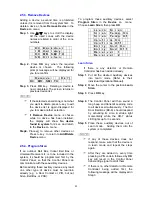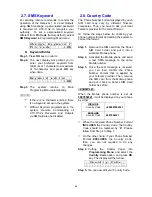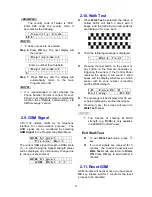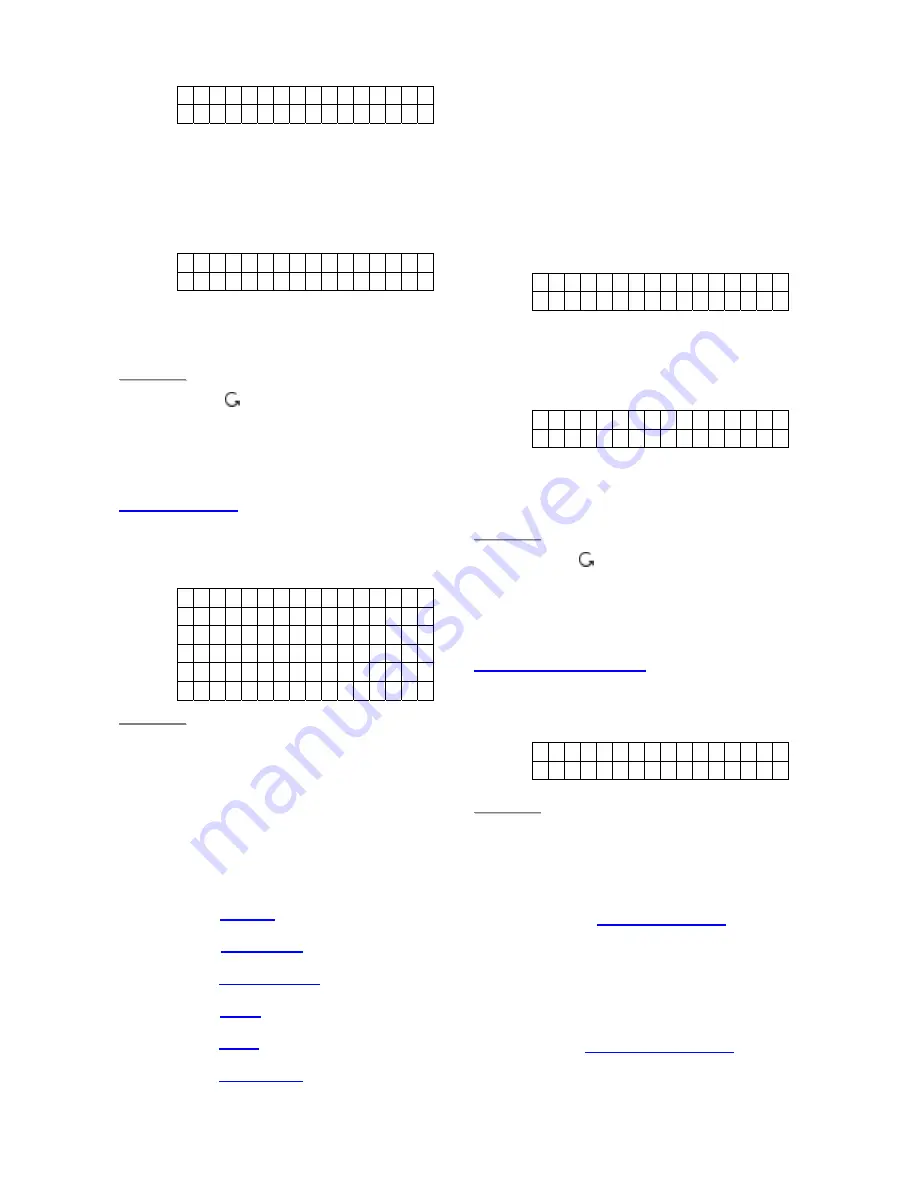
20
E
n
t e r N a m e +
O
k
. . . . . . . . . . . .
StepA9.
Press
OK
key when zone name
entering is completed. The display
will show the new zone name with
the attribute next to the device and
prompt you to confirm your
programming:
I n s t a l l e d : ( O K ? )
D C B a c k d o o r B
StepA10.
Press
OK
key, adding a Door
Contact is now completed, screen
returns to the
/-
menu.
<
<
N
N
O
O
T
T
E
E
>
>
)
Press
key
,
all the learning/setting
processes having done will be ignored,
the screen returns to
/-
menu.
PIR Detector
StepB7.
After a zone number for the PIR is
assigned the following choice screen
is displayed.
B
u
r g
l a r
H o m e O m i t
H o m e A c c e s s
D e l a y
E n t r y
A
w
a y E
n
t r y
<
<
N
N
O
O
T
T
E
E
>
>
)
For a PIR Detector, you may choose
between
Burglar
,
Home Omit
,
Home
Access
and
Delay
,
Entry
.
)
For detailed functional description of
PIR Detector in these 4 different
device modes, please refer to the
Note section following Step A7 for
adding Door Contact.
)
B for
Burglar
PIR Detector
)
O for
Home Omit
PIR Detector.
)
A for
Home Access
PIR Detector.
)
D for
Delay
PIR Detector.
)
E for
Entry
PIR Detector.
)
P for
Away Entry
PIR Detector
StepB8.
Use the
S
&
T
keys to make your
selection and confirm by pressing
OK
key. You are now invited to give
a name or location description to the
device to help understand system
events. You can enter up to 10
letters as you please for the name
followed by
OK
key or just press
OK
key for no name. Please see section
Device Naming
for details.
E n t e r N a m e + O k
. . . . . . . . . .
StepB9.
Press
OK
when finished and the
display will show The display will
show the newl zone name and the
attribute next to the device:
I n s t a l l e d : ( O K ? )
I R H a l l w a y E
StepB10.
Press
OK
key, adding a PIR is now
completed, screen returns to the
/-
menu.
<
<
N
N
O
O
T
T
E
E
>
>
)
Press
key
,
all the learning/setting
processes having done will be ignored,
the screen returns to
/-
menu.
Remote Controller
StepC7.
After a zone number for the RC is
assigned the following choice screen
is displayed.
P e r s o
n
a l A
t t
M e d i c a l E
m g
<
<
N
N
O
O
T
T
E
E
>
>
)
For a Remote Controller, you may
choose between
Personal Attack,
and
Medical Emergency
device
mode.
)
P for
Personal Attack
Remote
Controller
Control Panel will give a
Personal
Attack
alarm when the panic button
is pressed for 3 seconds long or twice
within 3 seconds.
)
M for
Medical Emergency
Remote
Controller
Summary of Contents for CTC-1132
Page 1: ...Installation Programming Operating D D 29 APR 2009...
Page 2: ......