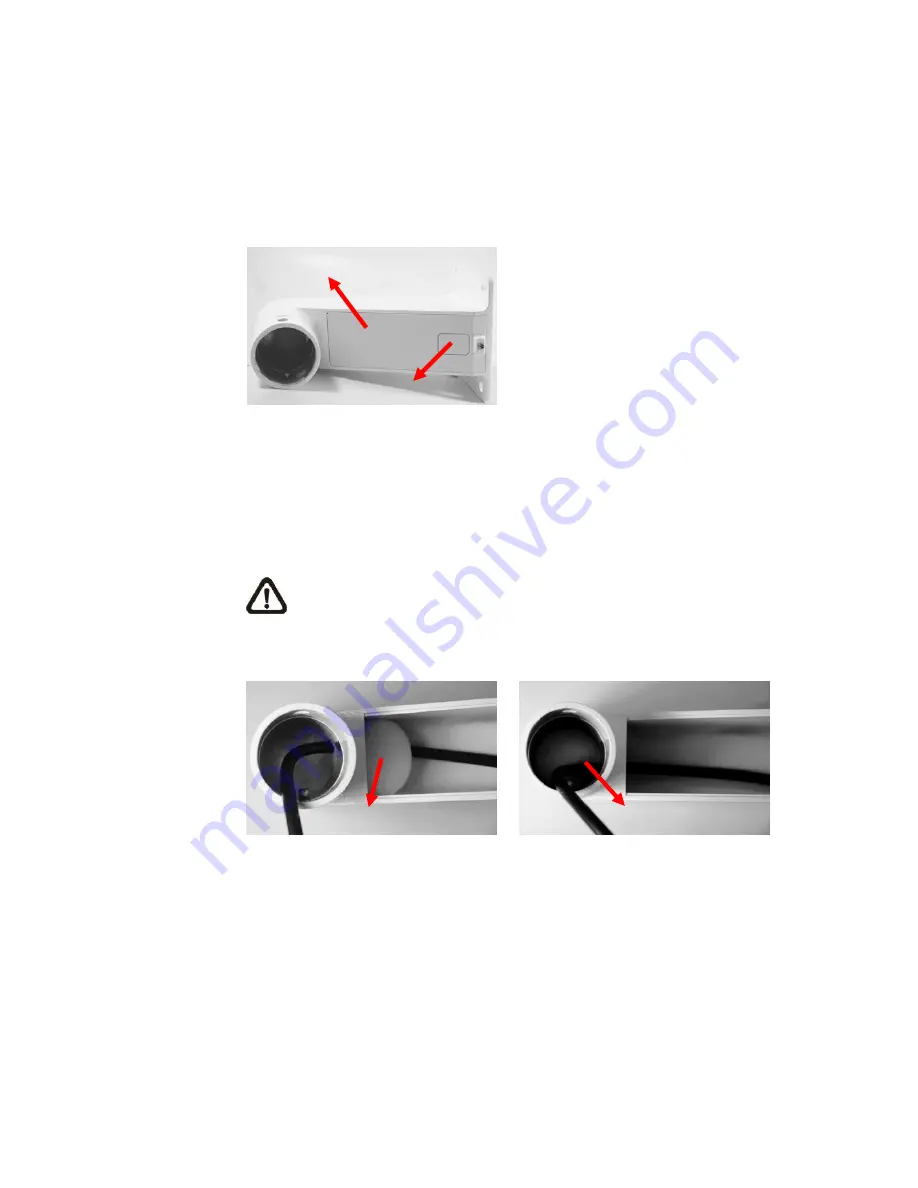
Installation Guide
42
Follow the steps below to mount the PTZ Camera with the Mini Pendent Mount.
1) Make a cable entry hole on the wall to recess the cables. Otherwise, users could
push up the Cable Entry Board on the Mini Pendent Mount’s Mounting Plate to
place the cables, as shown in the photo below.
2) Fix the Mini Pendent Mount on the wall with proper screws and screw anchors.
3) Attach the Waterproof Rubber to the Mini Pendent Mount.
4) Run the cable(s) through the Mini Pendent Mount with the Data Cable’s 22-pin
cable coming out of the outlet.
NOTE: Please block the cable entry hole with the supplied sponge to
avoid insects entering the Pendant Mount. The sponge can be placed in
two ways as shown in the illustrations below.
5) Thread the cable(s) through the Indoor Mount Kit and join the Indoor Mount Kit to
the Mini Pendent Mount with the supplied screws and washers. Then adjust the
Waterproof Rubber to the joint.
6) Connect the cable(s) to the PTZ Camera.
7) Join the PTZ Camera to the Indoor Mount Kit with the supplied screw and
washers.
Mounting Plate
Cable Entry Board
Sponge
Sponge
Summary of Contents for ZC-PT236
Page 1: ......
Page 78: ...Installation Guide 77...















































