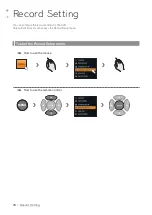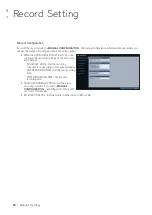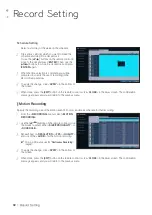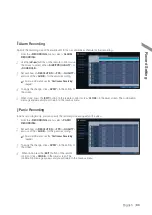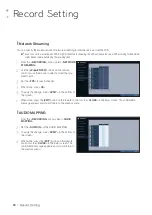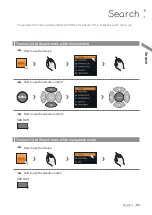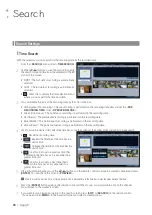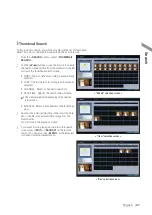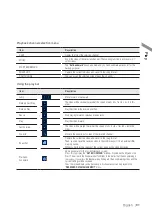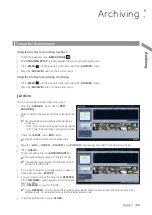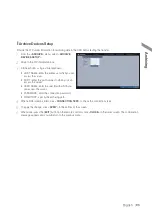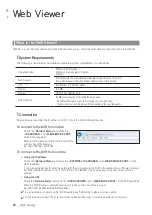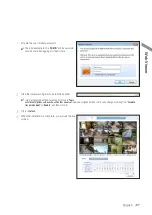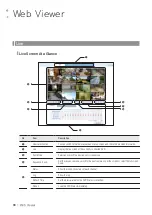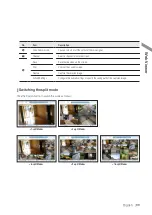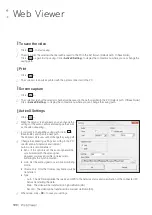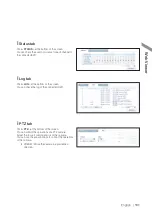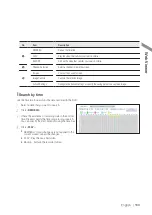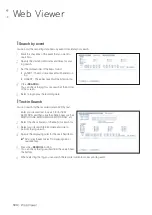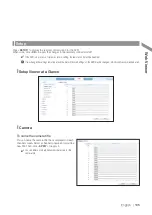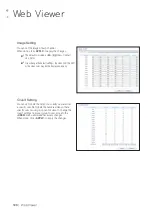English
|
91
Playback channel selection menu
Item
Description
CAM1
Display the title of the selected channel.
ZOOM
Zoom the video of the selected channel. (The zooming function is active only in '1'
split screen.)
START BOOKMARK
The "
Set bookmark
" popup appears, and you can bookmark a play point for the
backup purpose.
SNAPSHOT
Capture the current live video and save it in the .jpeg format.
CAM CHANGE
You can assign the selected screen to another channel.
Using the play bar
Item
Description
Jump
Move forward or backward.
Reverse Fast Play
The video will be reversely played at the speed of x64 > 32> 16 > 8 > 4 > 2 in this
order.
Reverse Play
Play the video in the reverse direction.
Pause
Stop playing forward or playback temporarily.
Play
Play the video forward.
Fast Forward
The video will be played forward at the speed of x2 < 4 < 8 < 16 < 32 < 64 in this
order.
Zoom In
Move to the zoom in/out screen of the selected channel.
Snapshot
Capture the current live video and save it in the .jpeg format.
Then, you can save the captured video in the HDD or export it to an external USB
memory device.
While you perform the snapshot, the current video will be stopped playing.
Start/end
bookmark
Add a bookmark for the current playback screen.
Press this to display the "
SET BOOKMARK
" window. Provide each entry and click
Start. The arrow in the bookmark button blinks to indicates that the bookmarking is
in process. If you press the Bookmark button again, the bookmarking stops and the
current settings will be reserved.
Then, the reserved data can be backed up in Archive menu or can be played in the
"
RESERVED DATA MANAGEMENT
" menu.
Play