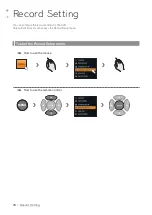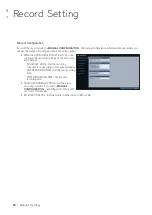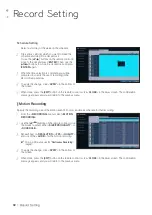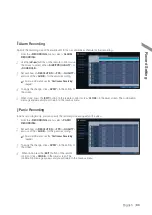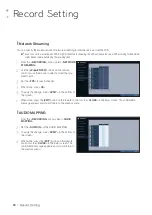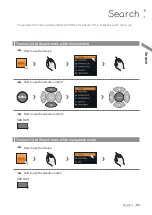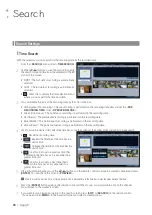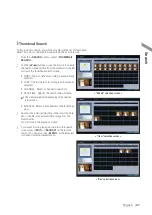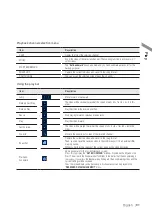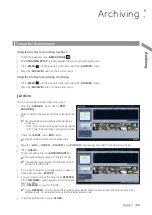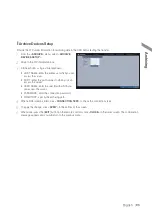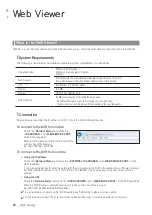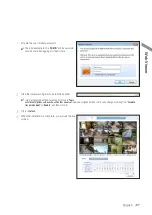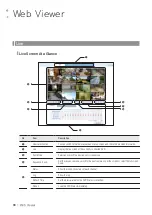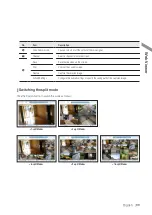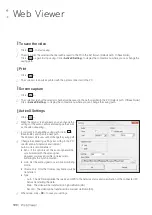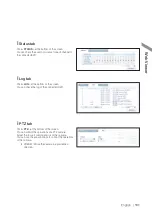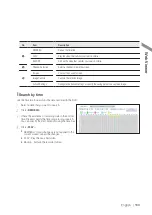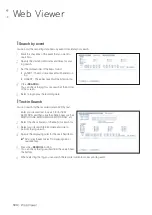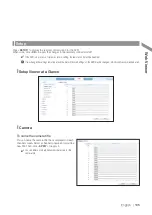90
|
Play
Play
If you want to play
1.
To play the searched data
-
You can search for and play a searched data.
2.
To play with the live viewer
-
Simply double-click a desired time point in the right corner of the play screen.
If you move the cursor to the rightmost, the "Timeline" bar will be displayed.
-
Select a desired channel in the live screen and right-click to select <
PLAY
> in the context menu. Then, select a
desire play time.
\
\
Playback screen configuration
Video Window
Display the current video.
Timeline
Display the type of recording data.
The vertical bar in the timeline indicates the current point of playback. Double-click a desired point in the timeline to start
playing the video from that point.
Once you drag to specify an area, you can perform the backup or event search for that area.
Menu / split-screen selection menu
For more information about how to use each button, refer to "
Using the status bar in the live mode
". (page 27)
Play Bar
You can start playing, stop playing or change the play speed of the current video.
Video Window
Playback channel selection menu
Play Bar
Menu/split-
screen selection
menu
Play Time
Timeline