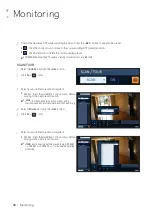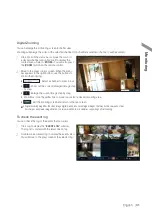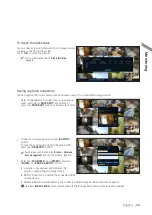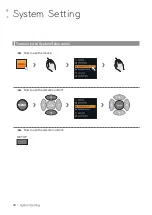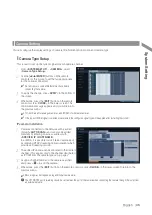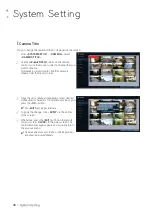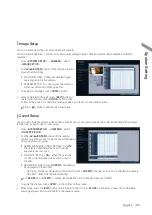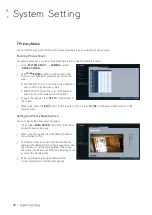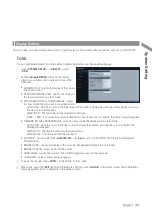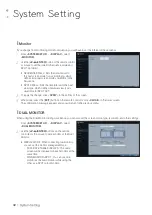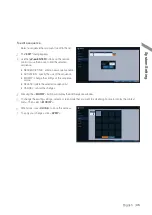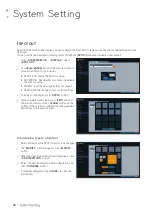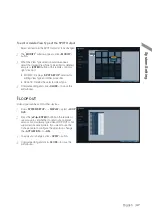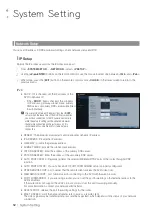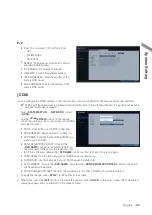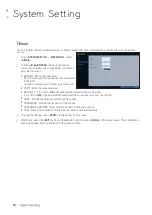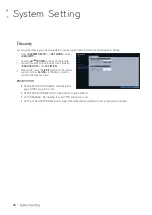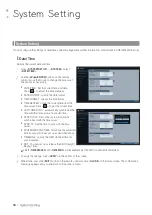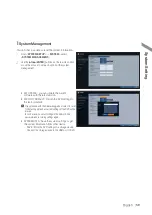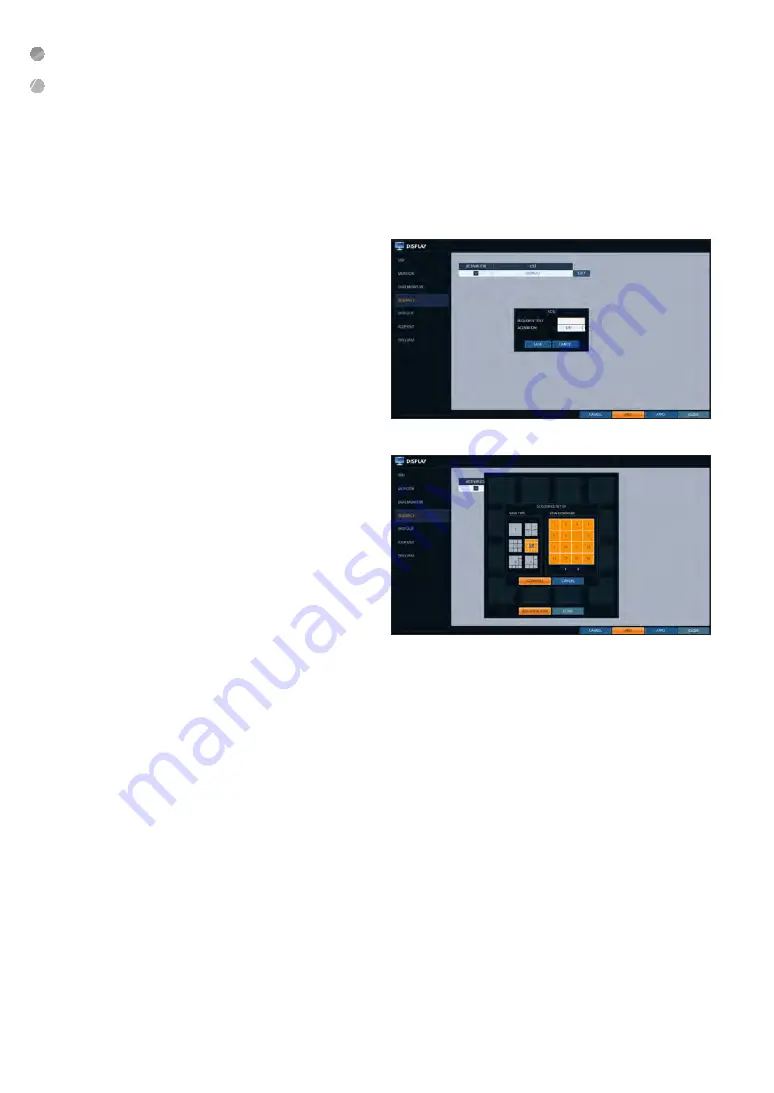
System Setting
44
|
System Setting
To add a sequence
1.
Click <
ADD
> in the bottom of the screen.
2.
When the "
ADD
" dialog appears, enter a title using the
virtual keyboard.
3.
Enter the name of the sequence and click <
SAVE
>.
4.
When the <
ADD VIEW TYPE
> dialog appears, click
<
ADD
>.
5.
When the "
SEQUENCE SETUP
" dialog appears, select
a split mode that you want to add from <
VIEW TYPE
>.
6.
If the selected split mode is displayed on <
VIEW
CONFIGURE
>, select a channel you want to display
in each split screen.
7.
Click <
CONFIRM
>.
The set sequence mode is confirmed and will be
added to the Add Sequence list in order
8.
When done, click <
CLOSE
> in the bottom of the
screen.
After the sequence type is saved, you will return to
the previous screen.
9.
Place your mouse cursor over a desired tile of added
Sequence, right click on it or press the [
ENTER
] button of the remote control to edit or delete it.