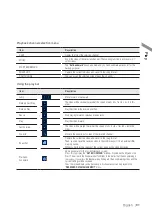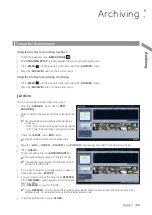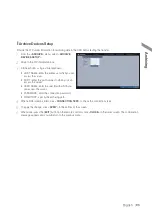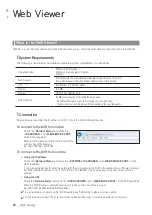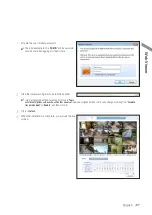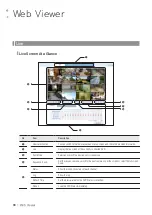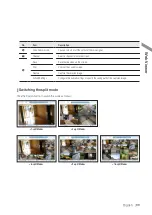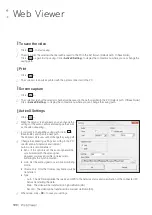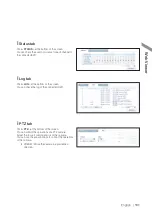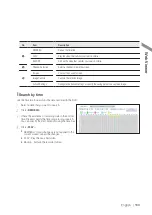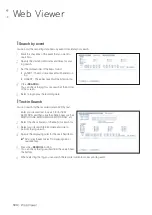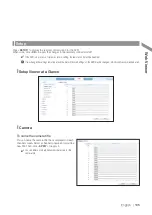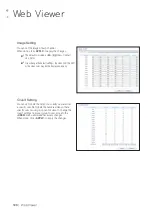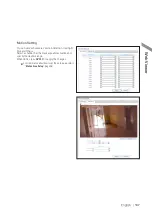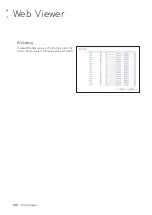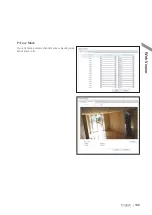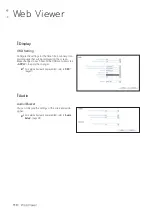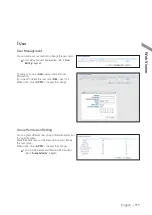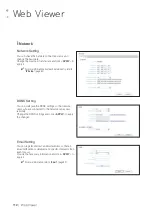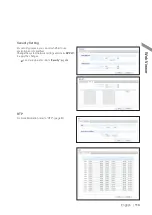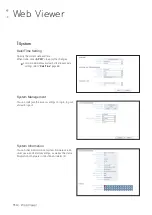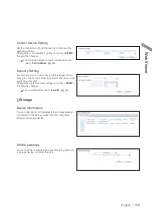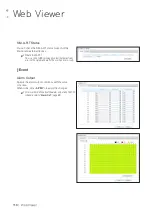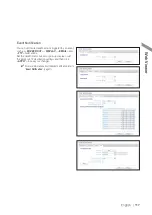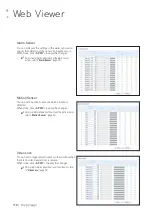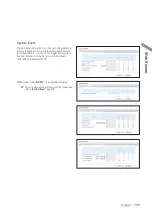Web Viewer
104
|
Web Viewer
\
\
Search by event
You can sort the recording data items by event to facilitate your search.
1.
Mark the checkbox of the event that you want to
search for.
2.
Specify the start and end dates and times for your
log search.
3.
Set the display order of the items found.
i
LATEST : The most recent event will be listed on
top.
i
OLDEST : The earliest event will be listed on top.
4.
Click <
SEARCH
>.
You can check the log for your search at the bottom
of the screen.
5.
Select a log to play the recording data.
\
\
Text-in Search
You can search for the recorded data in DVR by text.
1.
Enter your desired text to search for in ITEM
KEYWORD, and then click the check boxes such as
MATCH CASE, MATCH WHOLE WORD ONLY, etc.
2.
Select the check box(es) of channel(s) to search for.
3.
Select your desired Start/End date and time to
perform the log search.
4.
Specify the displaying order for the searched items.
Refer to the "Search by event" for displaying order of
searched items.
5.
Press the <
SEARCH
> button.
You can check the log resulted from the search near
the bottom.
6.
When selecting the log, you can watch the recorded video for corresponding event.