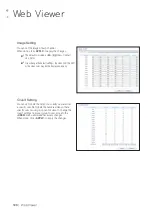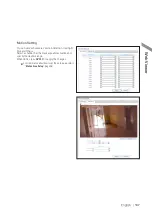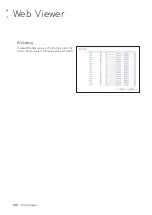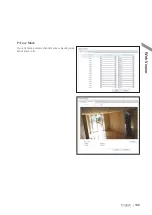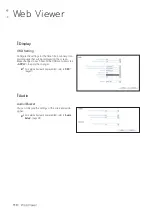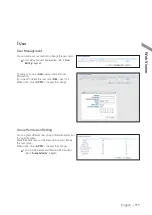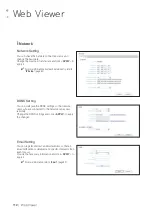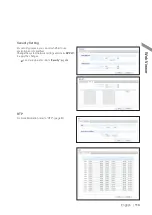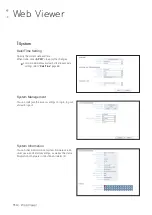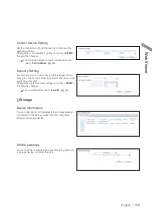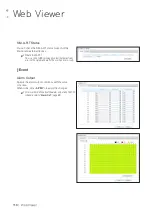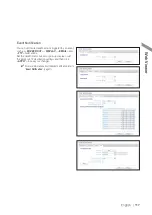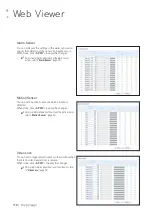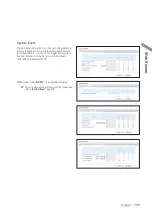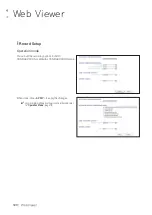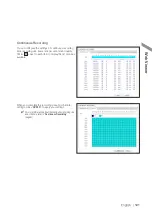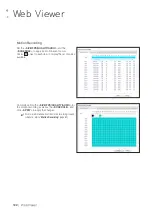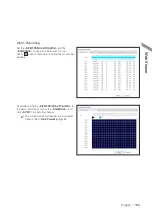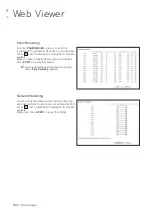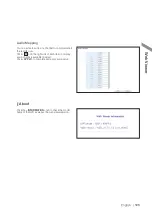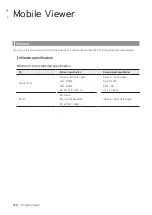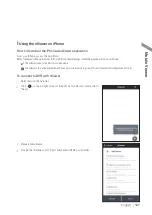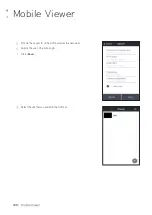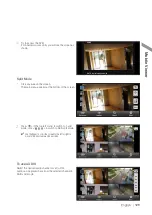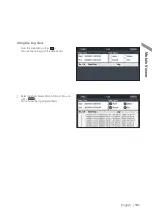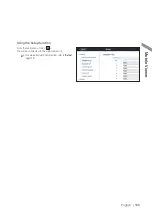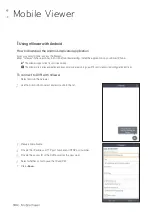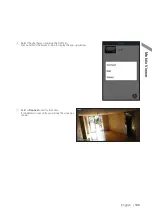Reviews:
No comments
Related manuals for DIGIMASTER DR-16M55-RA-4TB

WDVR4-2 HDD
Brand: Uniden Pages: 32

ZMD-DT-SJN6
Brand: ZMODO Pages: 60

ELAN LUM-500-NVR-4CH
Brand: SnapAV Pages: 8

EMS200S
Brand: EverFocus Pages: 98

Pioneer-16
Brand: Qvis Pages: 91

RoadRunner 585
Brand: Prestigio Pages: 11

VT-TR2HA3281
Brand: Vitek Pages: 8

HD-SDI Series
Brand: Divis Pages: 18
QX1
Brand: IconBiT Pages: 67

DVR-3024M
Brand: Appro Pages: 67

DVR-3016, DVR-3016D
Brand: Appro Pages: 81

IQ-MDVR-8
Brand: Ness Pages: 43

Ultimate Series
Brand: Ness Pages: 48

4043158063110
Brand: Abus Pages: 68

ENUTV-2 Series
Brand: Encore Pages: 21

A-Series
Brand: OwlTech Pages: 9

N41080P-H4P-BK
Brand: ZuumMedia Pages: 36

QSD004
Brand: Q-See Pages: 22