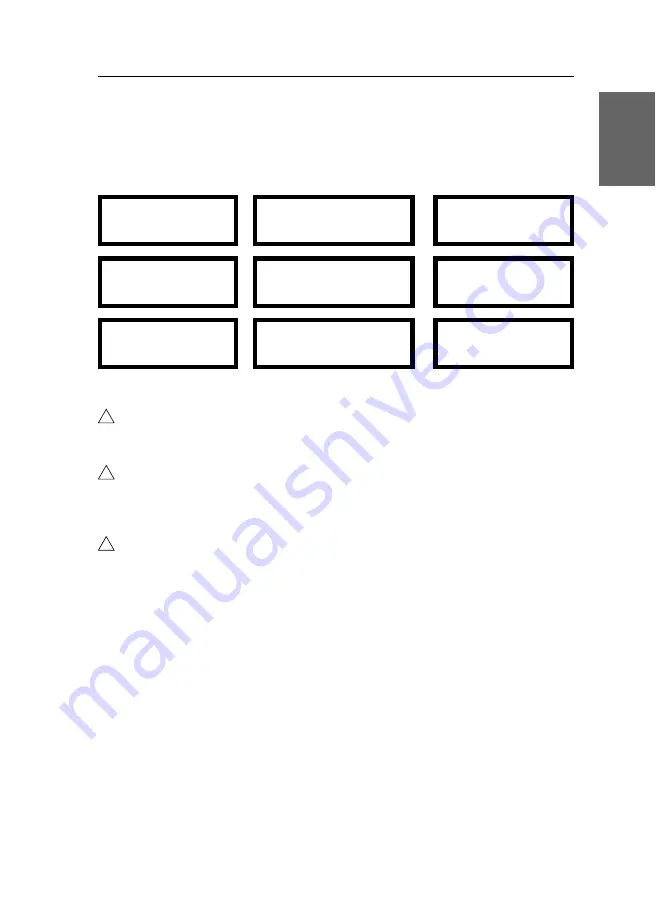
Sicherheitshinweise
G&D VisionXS-F-DP-UHR ·
4
Deutsch
Besondere Hinweise zum Umgang mit Laser-Technologie
Die Geräte der
VisionXS-F-DP-UHR
-Serie verwenden Baugruppen mit Laser-Techno-
logie, die der Laser-Klasse 1 oder besser entsprechen.
Sie erfüllen dabei die Richtlinien gemäß
EN 60825-1:2014
sowie
U.S. CFR 1040.10
und
1040.11
.
Beachten Sie zum sicheren Umgang mit der Laser-Technologie folgende Hinweise:
Blickkontakt mit dem unsichtbaren Laserstrahl vermeiden
Betrachten Sie die unsichtbare Laserstrahlung niemals mit optischen Instrumenten!
Optische Anschlüsse stets verbinden oder mit Schutzkappen abdecken
Decken Sie die optischen Anschlüsse der
Transmission
-Buchsen und die Kabelstecker
stets mit einer Schutzkappe ab, wenn diese nicht verbunden sind.
Ausschließlich von G&D zertifizierte Übertragungsmodule verwenden
Es ist nicht zulässig, Lichtwellen-Module zu verwenden, die nicht der Laser-
Klasse 1 gemäß
EN 60825-1:2014
entsprechen. Durch die Verwendung solcher
Module kann die Einhaltung von Vorschriften und Empfehlungen zum sicheren
Umgang mit Laser-Technologie nicht sichergestellt werden.
Die Gewährleistung zur Erfüllung aller einschlägigen Bestimmungen kann nur in
der Gesamtheit der Originalkomponenten gegeben werden. Aus diesem Grund ist
der Betrieb der Geräte ausschließlich mit solchen Übertragungsmodulen zulässig,
die von G&D zertifiziert wurden.
LASER KLASSE 1
EN 60825-1:2014
Complies with 21 CFR
1040.10 and 1040.11
Unsichtbare Laserstrahlung,
nicht direkt mit optischen
Instrumenten betrachten
Class 1 Laser Product
EN 60825-1:2014
Complies with 21 CFR
1040.10 and 1040.11
Invisible laser beam, avoid
direct eye exposure with
optical instruments
Produit laser de classe 1
EN 60825-1:2014
Est conforme à 21 CFR
1040.10 et 1040.11
Laser invisible, évitez
l'exposition directe des yeux
avec des instruments optiques
!
!
!
Summary of Contents for VISIONXS-F-DP-UHR Series
Page 80: ......
Page 81: ...Deutsch...
Page 159: ...English...
Page 160: ......
Page 161: ...English...
Page 162: ......
Page 163: ...English...










































