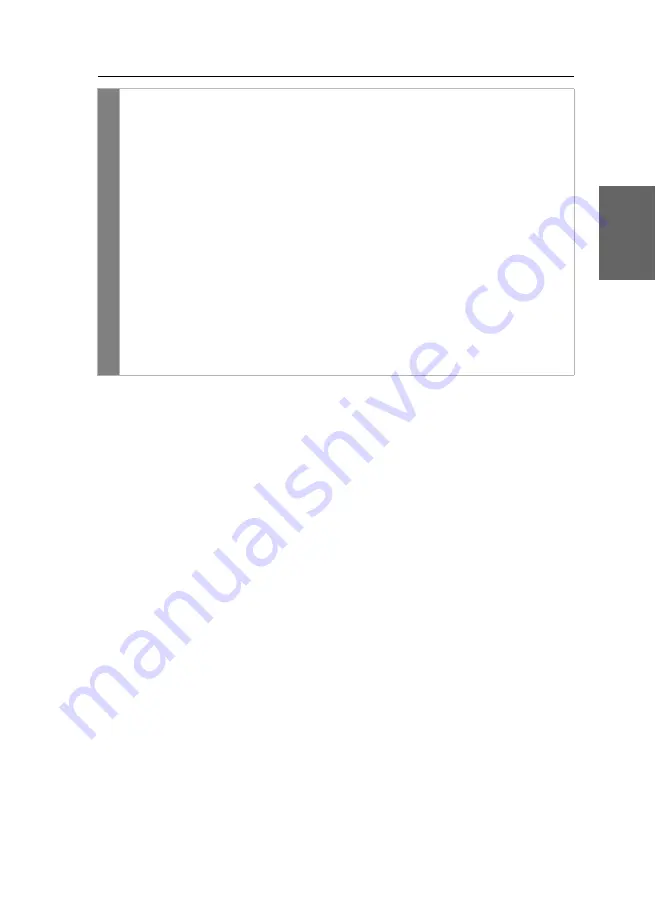
Configuration
G&D VisionXS-F-DP-UHR ·
36
English
Related topics:
Changing the time span of the input lock
Right for exclusive access to the console
Config
Panel
1. In the menu, click on
KVM extender
.
2. Click twice on the user module (
CON-Trans 1
or
CON-Trans 2
) you want to con-
figure.
3. Under
Image display during actions at concurrent console
select one of the follow-
ing options:
Always on
The computer screen is displayed on both the monitor of
the active and the monitor of the concurrent console (
default
).
Permanently off
The screen of
this console
is switched off
permanently
if an
entry is made on the concurrent console.
After the
time period of the input lock
has elapsed, you need to
make an entry on this console to switch on the screen again.
Temporarily off
The screen of
this console
is
temporarily
switched off whenever
an entry is made on the concurrent console.
After the
time period of the input lock
has elapsed, the screen is
automatically
switched on again.
4. Click on
Save
.
Summary of Contents for VISIONXS-F-DP-UHR Series
Page 80: ......
Page 81: ...Deutsch...
Page 159: ...English...
Page 160: ......
Page 161: ...English...
Page 162: ......
Page 163: ...English...






























