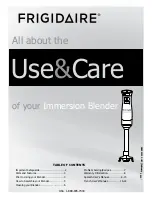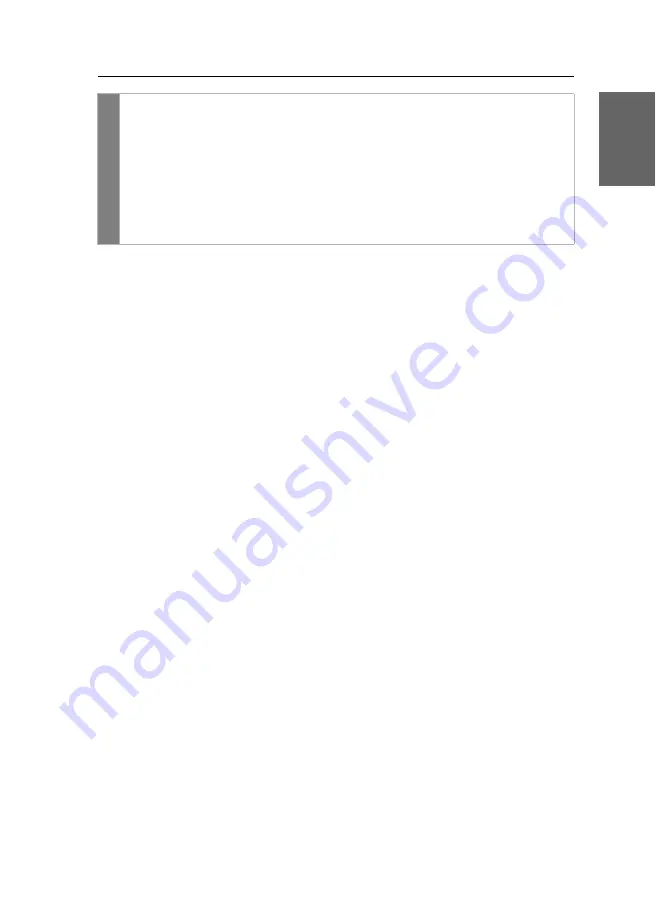
Konfiguration
G&D VisionXS-F-DP-UHR ·
34
Deutsch
Verwandte Themen:
Exklusive Bedienung des KVM-Extenders
Änderung der Videobetriebsart der Arbeitsplätze
Conf
ig P
anel
1. Klicken Sie im Menü auf
KVM-Extender
.
2. Doppelklicken Sie auf das zu konfigurierende Arbeitsplatzmodul
(
CON-Trans 1
bzw.
CON-Trans 2
).
3. Wählen Sie im Feld
Permanent-Access-Modus
zwischen folgenden Optionen:
Aktiviert
Berechtigung für exklusiven Zugriff erteilt (
Standard
)
Deaktiviert
Berechtigung für exklusiven Zugriff verweigert
4. Klicken Sie auf
Speichern
.
Summary of Contents for VISIONXS-F-DP-UHR Series
Page 80: ......
Page 81: ...Deutsch...
Page 159: ...English...
Page 160: ......
Page 161: ...English...
Page 162: ......
Page 163: ...English...