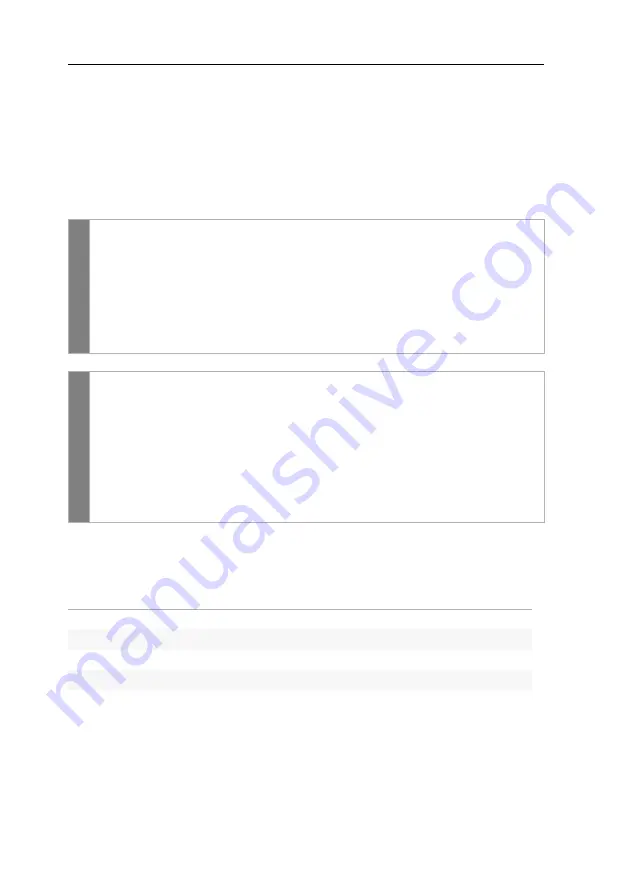
Configuration
18
· G&D DVIVision
Using single or double hotkeys
The number of “free” key combinations is possibly narrowed if many application
programs with hotkeys are operated on one computer or if different G&D devices
are used in one cascade.
In such a case, a set of key combinations that does not collide with other porgrams
or cascaded G&D devices can be used by applying double hotkeys.
How to activate the use of single or double hotkeys:
After the switching, the active hotkey is being converted into a double hotkey (or
vice versa):
Related topics:
set
u
p
mode
1. Press the key combination
Hotkey
+
Backspace
(default:
Ctrl
+
Backspace)
to
activate the setup mode. If the hotkey delay is active, press the key combi-
nation for
seven seconds
.
2. Press one of the setup keys listed below to activate the use of single or
double hotkeys:
S
use of single hotkeys
A
use of double hotkeys
set
u
p m
enu
1. Establish the connection to the DVIVision system through the terminal
emulation program.
2. Use the arrow keys to select the row
Double Hotkey
.
3. Press the
Space
key (repeatedly) to activate the use of single or double hotkeys:
No
use of single hotkeys
Yes
use of double hotkeys
4. Press the
S
key to save the settings.
Single hotkey
Double hotkey
Ctrl
Ctrl + Shift
Alt
Alt
+
Shift
Alt Gr
Alt Gr
+
Ctrl
Win
Win
+
Ctrl
Shift
Shift
+
Win
















































