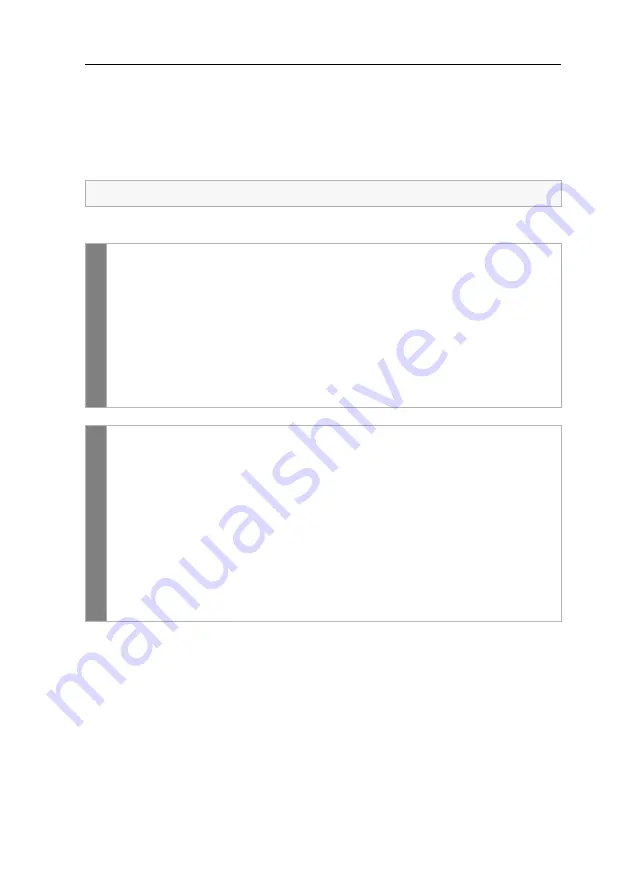
Configuration
G&D DVIVision ·
19
Changing the single hotkey
The hotkey has to be pressed in combination with the
Backspace
key to call the setup
mode of the DVIVision system.
If an application program or another G&D device within the cascade uses the same
hotkey, the hotkey can be changed.
How to change the current hotkey:
Related topic:
Using single or double hotkeys
The single hotkey
Ctrl
is preset in the delivery status.
set
u
p mode
1. Press the key combination
Hotkey
+
Backspace
(default:
Ctrl
+
Backspace)
to
activate the setup mode. If the hotkey delay is active, press the key combi-
nation for
seven seconds
.
2. Press one of the setup keys listed below to activate a certain hotkey:
Ctrl
activates the hotkey
Ctrl
Alt
activates the hotkey
Alt
Alt Gr
activates the hotkey
Alt Gr
Win
activates the hotkey
Win
Shift
activates the hotkey
Shift
set
u
p m
enu
1. Establish the connection to the DVIVision system through the terminal
emulation program.
2. Use the arrow keys to select the row
Hotkey
.
3. Press the
Space
key (repeatedly) to activate a certain hotkey:
Ctrl
activates the hotkey
Ctrl
Alt
activates the hotkey
Alt
Alt Gr
activates the hotkey
Alt Gr
Win
activates the hotkey
Win
Shift
activates the hotkey
Shift
4. Press the
S
key to save the settings.






























