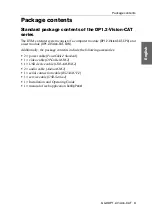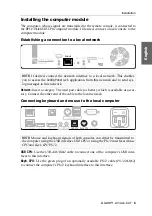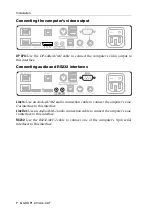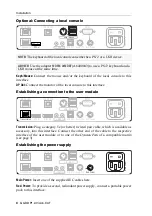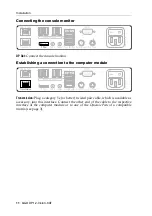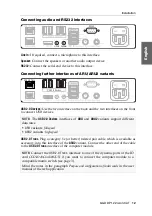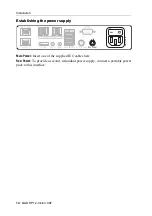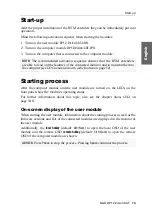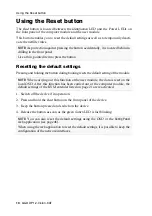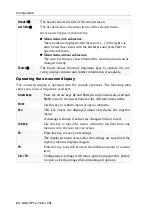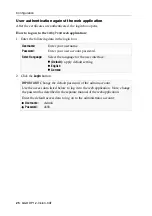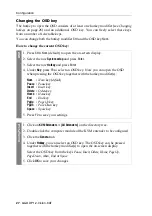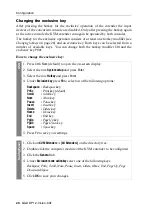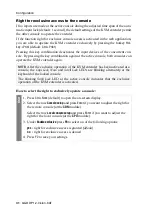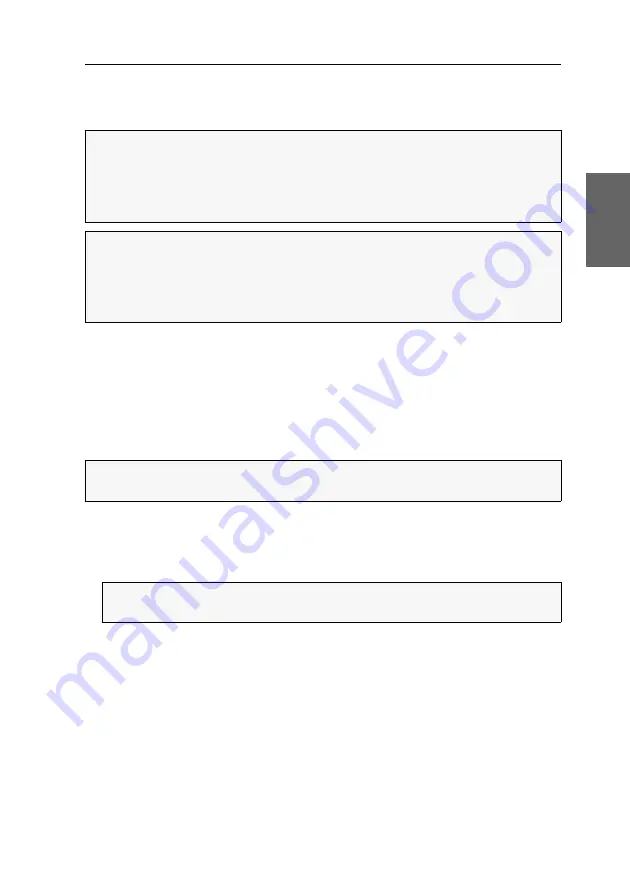
Operation
G&D DP1.2-Vision-CAT ·
18
English
Immediately after pressing this hotkey, the input devices of the concurrent console
are deactivated. By pressing the hotkey again at the active console, users at both
consoles are again able to operate the KVM extender.
Right for exclusive access to the console
Changing the video mode of consoles
Switching power outlets
A compatible power switch (
ePowerSwitch 1G R2
,
4M+ R2
and
8M+ R2
)
lets you switch
the power supply of devices by using the KVM extender.
How to switch the power outlets assigned to the KVM extender:
1. Use the hotkey
Ctrl+Num
(default) to open the on-screen display.
2. Use the
arrow keys
to select the row
Target Power
.
3. Press
Enter
to carry out one of the following options:
turn off
turn power outlet(s) off
turn on
turn power outlet(s) on
NOTE:
After the exclusive operation of the KVM extender has been activated at
one console, the
Caps Lock
,
Num
as well as the
Scroll Lock
LEDs are blinking alter-
nately at the keyboard of the locked console.
The blinking
Scroll Lock
LED at the active console indicates the exclusive opera-
tion of the KVM extender.
ADVICE:
In the standard configuration of the KVM extender, the computer’s
video signal is output at the active as well as the concurrent console monitor.
If necessary, change the video modes of the user modules (see page 32) to switch
off the image of the concurrent console while you operate the extender at the
other console.
IMPORTANT:
The configuration of power switches and the assignment of power
outlets is carried out in the web application
Config Panel
.
NOTE:
If the computer module is not assigned with at least one power outlet,
this entry cannot be selected and the text
n.c.
(not connected) is shown instead.