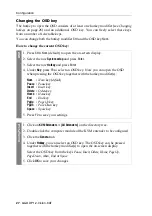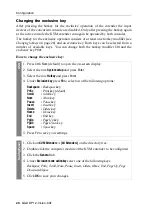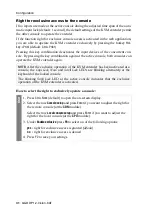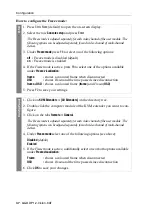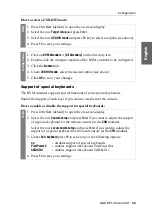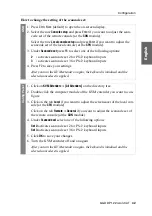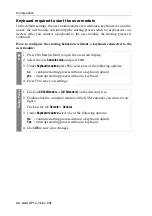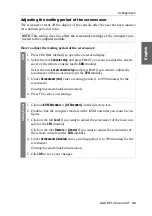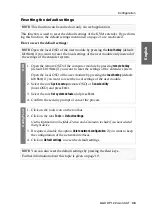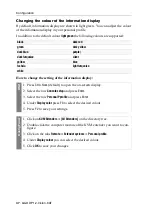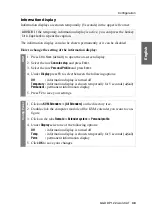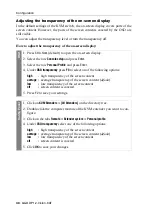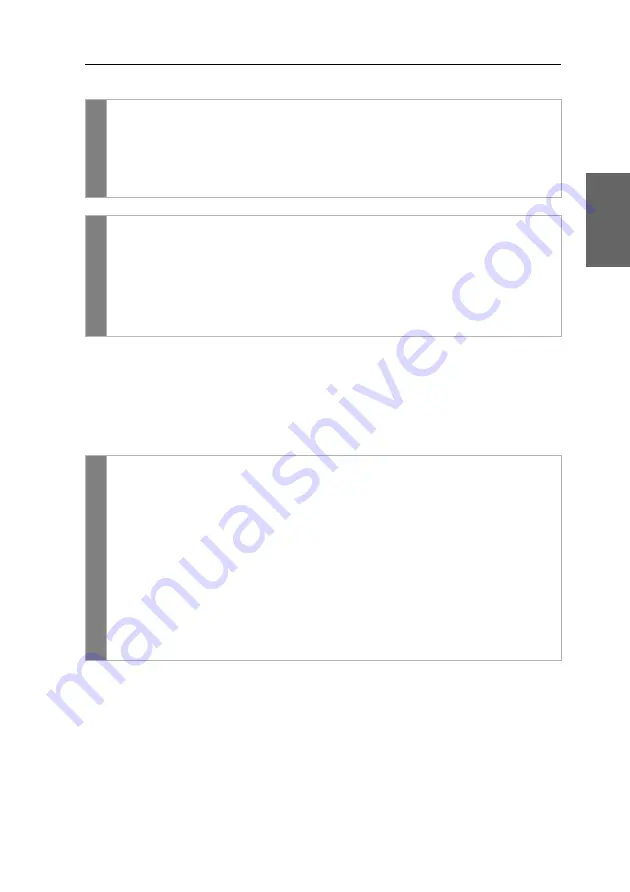
Configuration
G&D DP1.2-Vision-CAT ·
40
English
How to select a USB-HID mode:
Support of special keyboards
The KVM extender supports special functions of some special keyboards.
Enable the support of such keys if you want to use them at the console.
How to enable or disable the support for special keyboards:
OSD
1. Press
Ctrl+Num
(default) to open the on-screen display.
2. Select the row
Target setup
and press
Enter
.
3. Select the row
USB HID mode
and press
F8
key to select an option (see above).
4. Press
F2
to save your settings.
Co
nf
ig
Pan
el
1. Click on
KVM Extenders > [All Extenders]
on the directory tree.
2. Double-click the computer module of the KVM extender to be configured.
3. Click the
General
tab.
4. Under
USB HID mode
, select the desired option (see above).
5. Click
OK
to save your changes.
OSD
1. Press
Ctrl+Num
(default) to open the on-screen display.
2. Select the row
Console setup
and press
Enter
if you want to adjust the support
of a special keyboard for the remote console (at the
CON
module).
Select the row
Local console setup
and press
Enter
if you want to adjust the
support of a special keyboard for the local console (at the
CPU
module).
3. Under
Enh. keyboard
press
F8
to select one of the following options:
no
disables support of special keyboards
PixelPower C
enables support of keyboard
PixelPower Blue
SKIDATA1
enables support of keyboard
SKIDATA1
4. Press
F2
to save your settings.