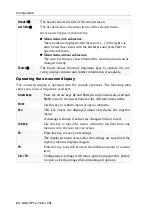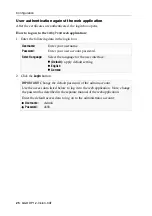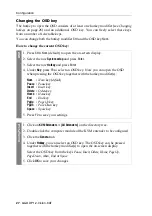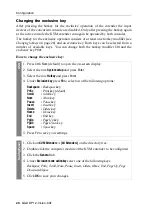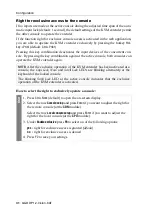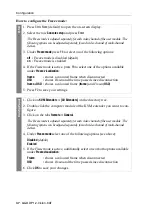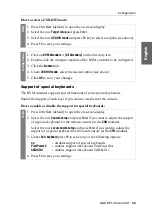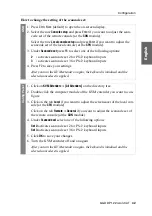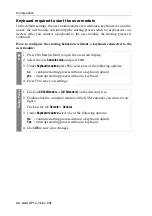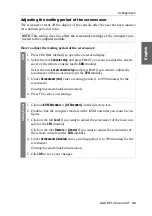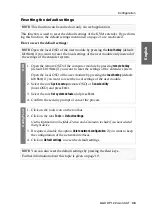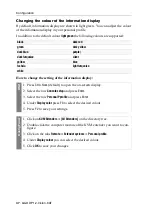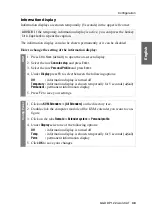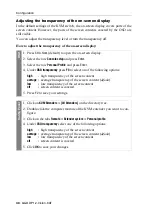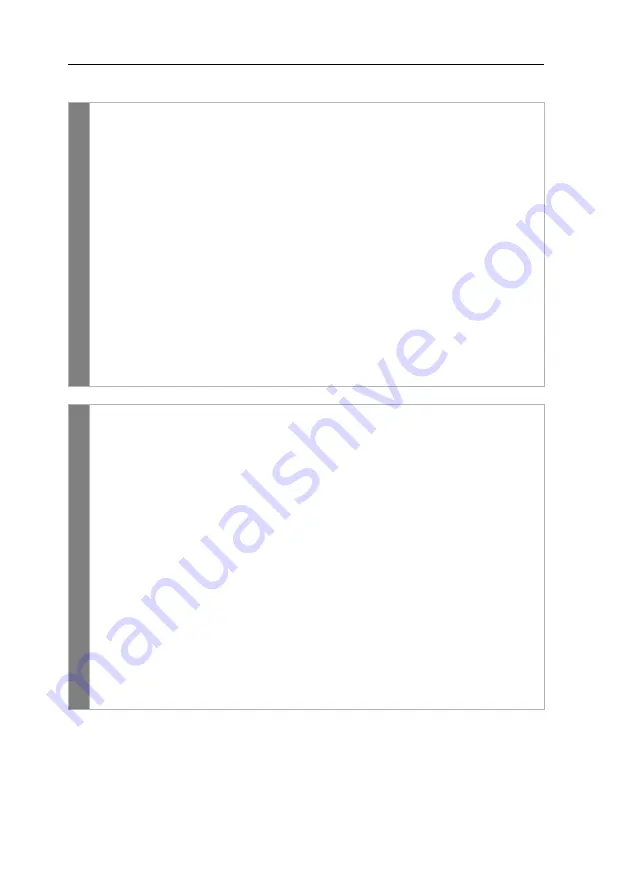
Configuration
37
· G&D DP1.2-Vision-CAT
How to configure the Freeze mode:
OSD
1. Press
Ctrl+Num
(default) to open the on-screen display.
2. Select the row
Console setup
and press
Enter
.
The Freeze mode is adjusted separately for each video channel of the user module. The
following options can be adjusted separately for each video channel of multi-channel
devices.
3. Under
Freeze mode
press
F8
to select on of the following options:
off
Freeze mode is disabled (
default
)
on
Freeze mode is enabled
4. If the
Freeze
mode is active, press
F8
to select one of the options available
under
Freeze visualization
:
frame
shows a coloured frame when disconnected
OSD
shows
Frozen
and the time passed since disconnection
frame+OSD
shows a coloured frame (
frame
) and
Frozen
(
OSD
)
5. Press
F2
to save your settings.
Conf
ig
Pan
el
1. Click on
KVM Extenders > [All Extenders]
on the directory tree.
2. Double-click the computer module of the KVM extender you want to con-
figure.
3. Click on the tabs
Remote > General
.
The Freeze mode is adjusted separately for each video channel of the user module. The
following options can be adjusted separately for each video channel of multi-channel
devices.
4. Under
Freeze mode
select one of the following options (see above):
Disabled
(
default
)
Enabled
5. If the
Freeze
mode is active, additionally select one or both options available
under
Freeze visualization
:
Frame
shows a coloured frame when disconnected
OSD
shows
Frozen
and the time passed since disconnection
6. Click
OK
to save your changes.