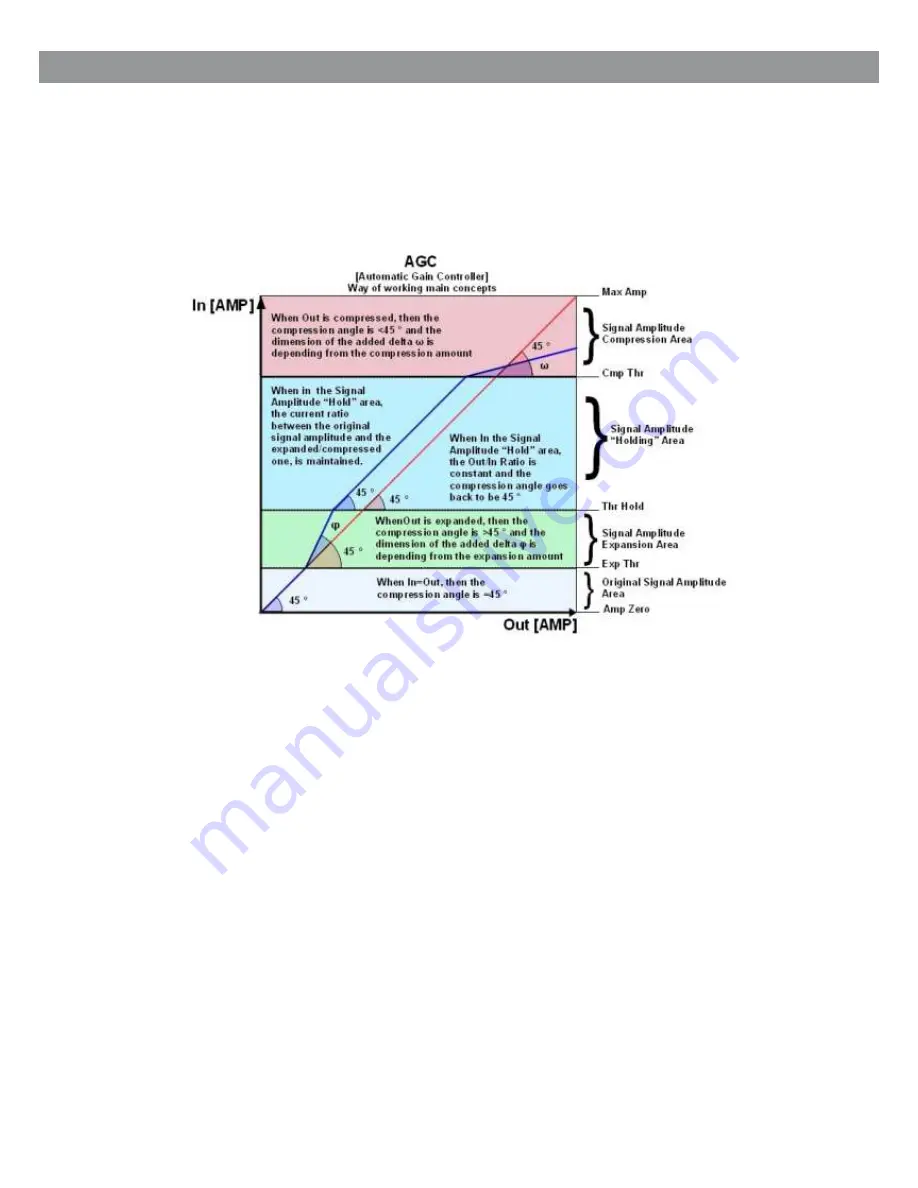
The Hard Knee and Soft Knee allow for instant or gradual compression once threshold is reached.
Together with the RMS Compressor, the DS-CP22 also includes 2 very useful Dynamic Processes,
An Automatic Gain Controller (AGC) and a Peak limiter.
In order to understand the operation of the AGC, please refer to the following graphic:
The AGC is an Expansion/Compression process applied with fairly slow Attack and Release times
To the INPUT signal, in order to maintain the average amplitude of the OUTPUT signal at a defined
level, independently from the averaged amplitude of the input sources.
The AGC expands the signal when below the threshold setting, and compresses when above the
threshold setting.
The process uses RMS levels resulting in a more musical sounding process. The AGC process is
useful in maintaining a consistent output level.
The Speed and the amount of the Expansion can be defined through the “Exp Time” and
“Exp Ratio” parameters. The speed and the amount of the Compression can be defined through
the “Cmp Time” and “Cmp Ratio” parameters.
When the Signal coming out from the AGC process (Output), applied to the AGC input, is above the
“Exp Thr” and below the “Thr Hold”, it is expanded up to the max expansion coefficient defined by
the Exp Ratio.
When the Signal coming out from the AGC process (Output), applied to the AGC input, is above the
“Cmp Thr”, it is compressed up to the minimum compression coefficient defined by the
“Cmp Ratio”.
When the AGC output is comprised within the “Thr Hold” and the “Cmp Thr” Thresholds, no further
expansion or compression actions will be taken and the expansion/compression coefficient, will be
maintained with its current value.
If the averaged AGC output level is “entering” the signal “hold” area coming from the
expansion area, then the Coefficient computed by the AGC for multiplying the input level in order to
get the proper output signal, will be higher than one (if the “Exp Ratio” will be set at 1:2), and the
coefficient will be lower than one (if the “Cm Ratio” will be set between 2:1 and 16:1) if the
Averaged AGC output level is “entering” the signal “hold” area coming from the compression area.
5







































