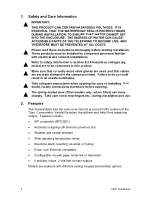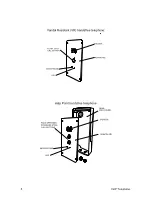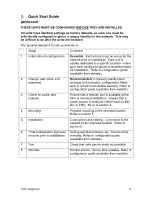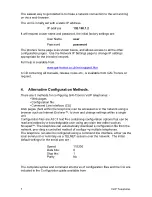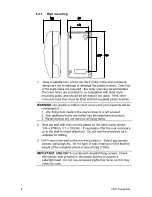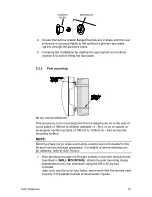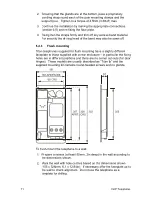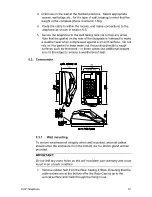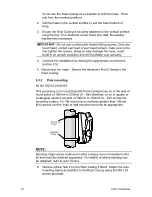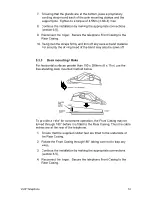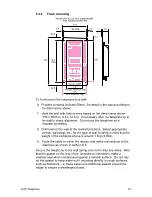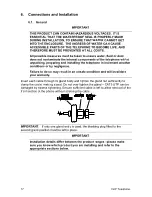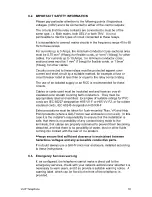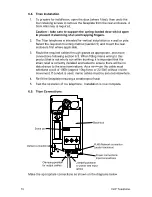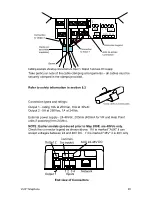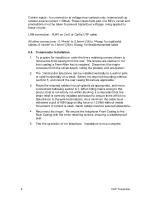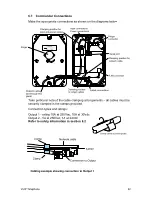7
VoIP Telephone.
The easiest way to get started is to make a network connection to the unit and log
on via a web browser.
The unit is initially set with a static IP address:
IP address
192.168.1.2
It will request a user name and password, the initial factory settings are:
User Name
user
Password
password
The phone’s home page is as shown below, and allows access to all the other
configuration pages. Use the Network IP Settings page to change IP settings
appropriate for the intended network.
Full help is available from
www.gai-tronics.co.uk/voipsupport.htm
A CD containing all manuals, release notes etc., is available from GAI-Tronics on
request.
4.
Alternative Configuration Methods.
There are 3 methods for configuring GAI-Tronics VoIP telephones: -
• Web pages
• Configuration file
• Command Line interface (CLI)
Web pages (held within the telephone) can be accessed over the network using a
browser such as Internet Explorer™, to view and change settings within a single
unit.
Configuration files are ASCII text files containing configuration options that can be
read and edited by a knowledgeable user using any plain text editor such as
Notepad™. The telephone can automatically download a configuration file from the
network, providing a controlled method of configuring multiple telephones.
The telephone can also be configured using a command line interface, either via the
local serial port or remotely via a TELNET session over the network. The initial
default settings for the serial port are :
Speed:
115200
Data
bits:
8
Stop
bts:
1
Parity
No
The complete syntax and command structures of configuration files and the CLI are
included in the Configuration guide available from
Summary of Contents for Titan
Page 29: ...29 VoIP Telephone 9 CE Declaration...
Page 31: ...31 VoIP Telephone...