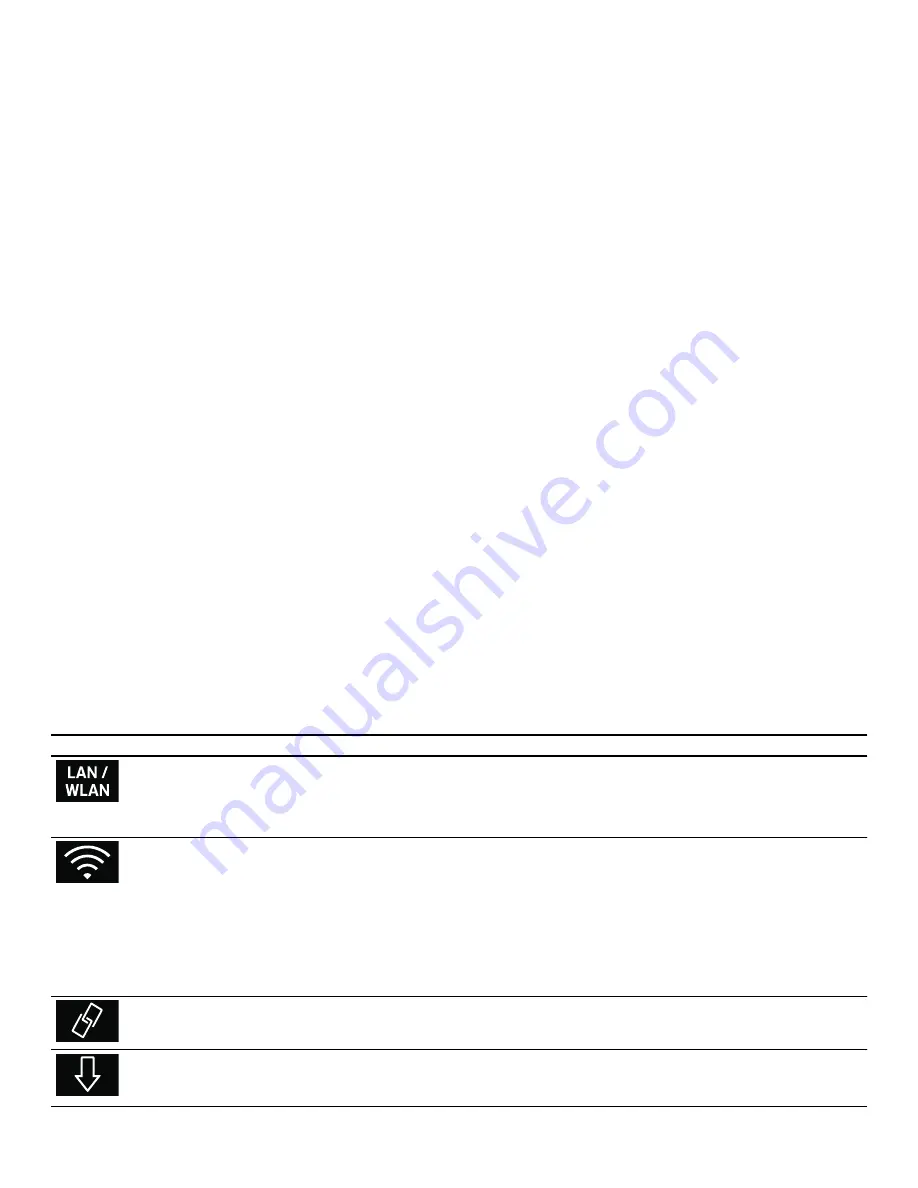
34
en-us
Home Connect
If the display shows "Network connection successful",
the connection process is complete. Follow the
instructions in the app.
Connecting the appliance to the app
Connect your appliance to the app when setting up Home
Connect or connect your appliance to an additional
Home Connect account. The Home Connect app can be
installed on any number of mobile devices, which can
then be connected to the appliance.
Requirements:
▯
The appliance is connected to your home network.
▯
The Home Connect app has been installed on the
mobile device.
1.
To connect an additional account, select "Home
Connect" in the basic settings.
2.
Use the rotary selector to select "Connect to app".
3.
Touch the
%
symbol and start the connection process
with
™
.
4.
Follow the instructions in the app.
If the display shows "Connection to app successful", the
connection process is complete.
Remote Start
Remote start must be activated in order to start and
operate your appliance via the Home Connect app. If
remote start is deactivated, only the appliance operating
modes can be displayed in the Home Connect app and
appliance settings can be implemented.
The remote start is automatically deactivated if the
appliance door is opened.
When you start the oven using a type of heating on the
appliance itself, remote start is activated automatically.
You can now make changes or start a new program from
your mobile device.
Activating remote start
1.
Set the function selector to
ž
.
2.
Touch the
×
symbol.
×
appears next to the
(
symbol.
Remote start is now activated. You can now use the
mobile end device to start a type of heating via the app
and transfer the required settings to the appliance.
To deactivate the remote start: Touch the
í
symbol.
Home Connect settings
Home Connect can be adapted to your specific needs at
any time.
Note:
You will find the Home Connect settings in the
basic settings for your appliance. Which settings the
display shows will depend on whether Home Connect
has been set up and whether the appliance is connected
to your home network.
Basic setting
Possible settings
Explanation
Connection type
LAN/Wi-Fi
You can switch between connection types (LAN cable and
Wi-Fi).
Follow the instructions for setting up the relevant connec-
tion type.
Connecting
Connect/disconnect
Switch the network connection on or off as required (e.g.
for holiday).
Network information is retained after the appliance is
switched off.After switching on the appliance, you will need
to wait for a few seconds while it reconnects to the net-
work.
In networked standby mode, the appliance requires
max. 2 W.
Connect to app
Start the connection process between the app and the
appliance.
Software update
As soon as a new software version is available, a message
appears in the display. You can install the new software in
the Home Connect menu
Í
.
Summary of Contents for BS 470 612
Page 1: ...DJJHQDX Use and care manual BS 470 471 612 BS 474 475 612 BS 484 485 612 Combi steam oven...
Page 66: ......
Page 67: ......
















































