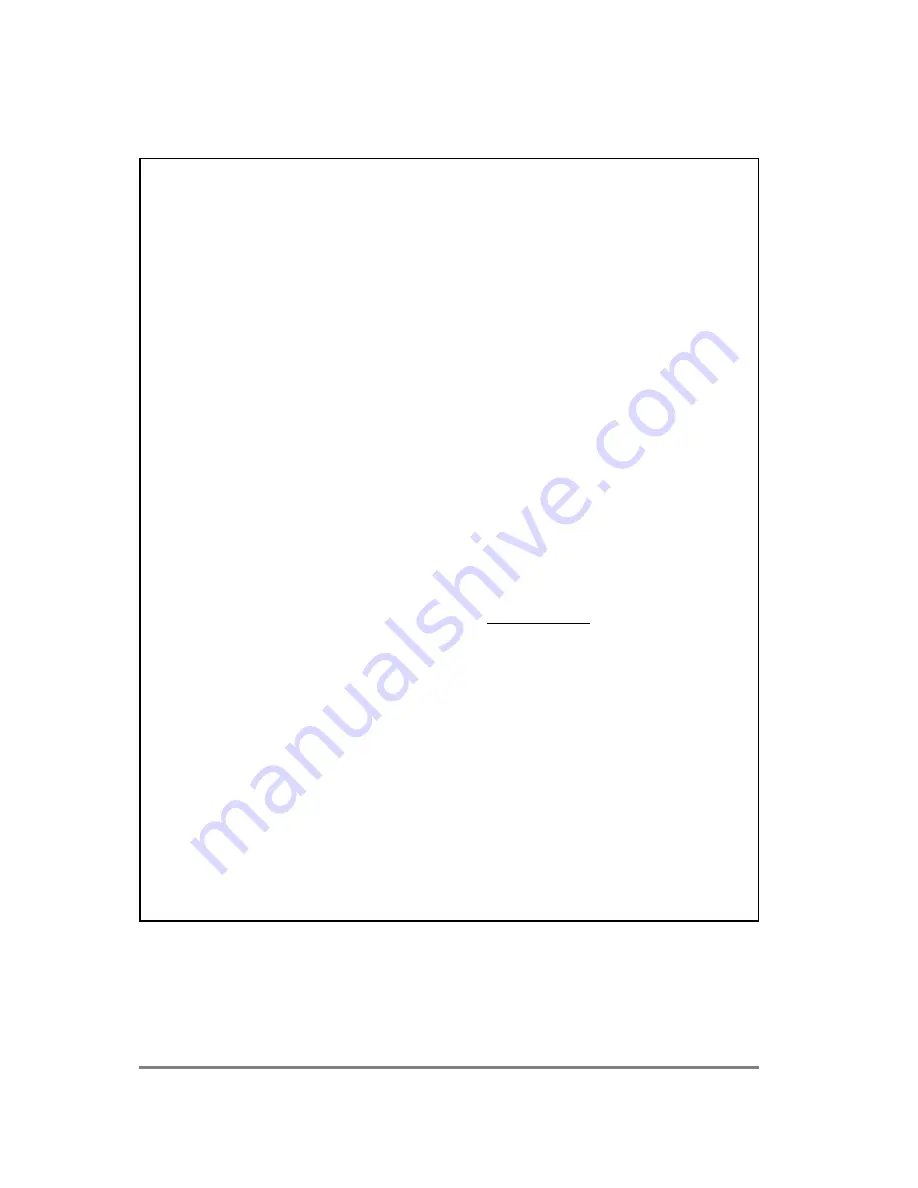
GAELCO - TOKYOCOP
26
To update the software, please proceed as follows:
UPDATING THE SOFTWARE OF TWO LINKED PCB
1. Switch off both machines.
2. IWhen the machines are in the final location, install the PCB with the latest software
in the machine placed at the LEFT side. The PCB to be updated should be installed in
the machine placed at the RIGHT side
3. Check that the link cable is properly connected.
4. Switch on both machines.
5. Enter TEST MODE on both machines, using the TEST button of the control panel
placed behind the coin acceptor.
6. Select the LINK SETTINGS option on both machines.
7. From the LINK SETTINGS menu, go to the
Link mode
option and select MASTER for
the LEFT machine. Select SLAVE for the right machine.
8. Select the
Test
option on both machines.
9. Push the START/horn button of both machines, simultaneously. This button is placed in
the center of the steering wheel.
10. If the machines already have the same software version, the message will be LINK
OK. In that case go to step 13.
11. If the software must to be updated, start the updating process by pressing the VIEW
button of the RIGHT machine. It takes a few minutes.
12. The message Update OK appears when the process ends correctly. If not, please
repeat the whole procedure from step 1.
13. When the process ends correctly, go back to the main menu and select the
Exit and
save
option
14. Swith off the RIGHT machine, that is, the machine which runs with the already updated
PCB. Wait few seconds and switch on the machine again.
The message will be LINK ERROR if there is any interconnection problem. This could be
due to a cable fault or because both machines have the same status (Master/Master or
Slave/Slave).
The section 8 (ADVANCED OPTIONS) explains the different ways to link the
TOKYOCOP machines, and how to connect them to Internet.
Summary of Contents for TOKYOCOP
Page 4: ...GAELCO TOKYOCOP 4 ...
Page 34: ...GAELCO TOKYOCOP 34 ...
Page 57: ...GAELCO TOKYOCOP 57 ...
Page 59: ...GAELCO TOKYOCOP 59 ...
Page 61: ...GAELCO TOKYOCOP 61 ...
Page 66: ...GAELCO TOKYOCOP 66 ...
Page 67: ...GAELCO TOKYOCOP 67 11 1 POWER WIRING DIAGRAM 11 WIRING DIAGRAMS ...
Page 68: ...GAELCO TOKYOCOP 68 11 2 CABINET WIRING DIAGRAM ...
Page 69: ...GAELCO TOKYOCOP 69 11 3 UNION HARNESS WIRING DIAGRAM ...
Page 70: ...GAELCO TOKYOCOP 70 11 4 PLATFORM WIRING DIAGRAM ...
Page 71: ...GAELCO TOKYOCOP 71 11 5 DASHBOARD WIRING DIAGRAM ...
Page 72: ...GAELCO TOKYOCOP 72 11 6 COIN TOWER WIRING DIAGRAM ...






























