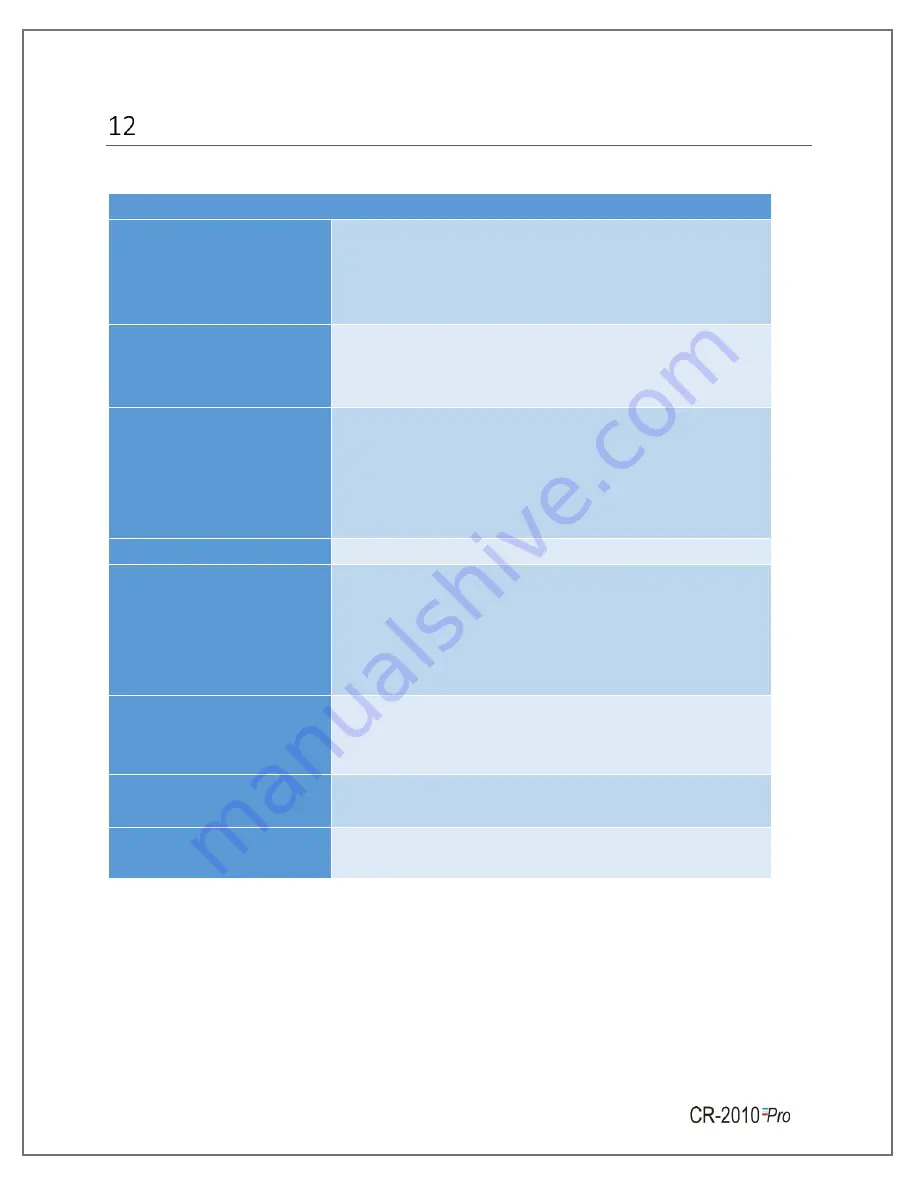
Page No
. 23
T
ROUBLESHOOTING
G
UIDE
Table 5 Troubleshooting Guide
Problem
Corrective Action
Power is On but pen does not
move.
•
Check the sensor input. If the input is within the range,
carryout the mechanical calibration.
•
Pen motor is faulty
–
Replace it.
•
If the problem persists, contact factory.
Reading is not stable.
•
Replace the sensor with fixed known input. If the
problem is solved, check and replace the sensor if
required.
•
If problem persists, contact factory.
Pen does not respond to
input.
•
Check whether the input value is within the range of the
recorder or not.
•
If the input is within the range, carryout the mechanical
calibration.
•
If problem persists, contact factory.
Pen movement is jerky.
•
Contact factory.
Pen is positioned properly but
it is not marking.
•
In case of pressure pen, ensure that pressure sensitive
chart paper is used, and the pen tip is touching the
paper properly.
•
In case of normal ink pen, pen may be dried. Replace
the pen.
Pen ink blotting.
•
Remove the excess ink with blotting paper.
•
Pen arm pressure may be more, adjust it.
•
Check if Chart knob is tightened properly.
Chart does not move.
•
Check if Chart knob is tightened properly.
•
If chart does not move still, then contact factory.
Calibration settings cannot be
performed.
•
Contact factory.
NOTE:
if you face any other problem, please contact G-Tek Corporation Pvt. Ltd.



































