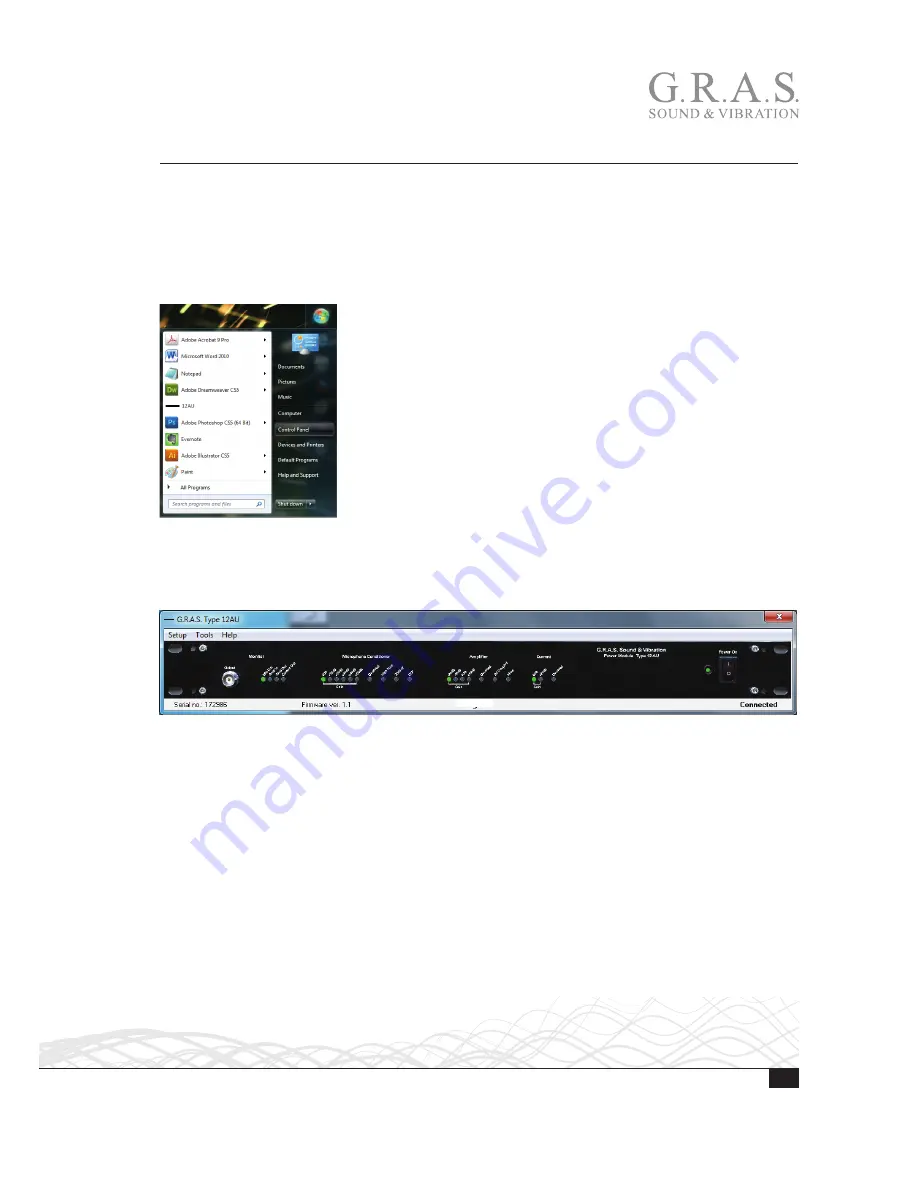
23
LI0083 – Revision 22 June 2017
Operating the 12AU via its PC Application
This section describes how to operate the 12AU using its graphical user interface. Alternatively,
you can use commands. How to do this is described in “Operating the 12AU Using Commands”
on page 28.
Using the Graphical User Interface
To launch the 12AU control software, select it from the Windows program list.
Fig. 4.
The 12AU in the Windows program list.
When the control software is launched, the user interface shown in Fig. 5 is displayed.
Fig. 5.
The 12AU User Interface
The 12AUs graphical user interface resembles the front panel. You can operate the 12AU using
the pull down menus and by clicking the LEDs representing the settings of the sections of the
12AU.
Selecting Settings
1. Change a setting by clicking the LED symbol below the setting in question. The LEDs will turn
green or get dimmed to confirm your choice.
All the settings shown on the user interface can be chosen in this way. For example, you can
select 200 V polarization voltage by clicking on the corresponding LED.
The application will store the settings for each 12AU in the Windows registration data base, and
will start as when it was closed.


























