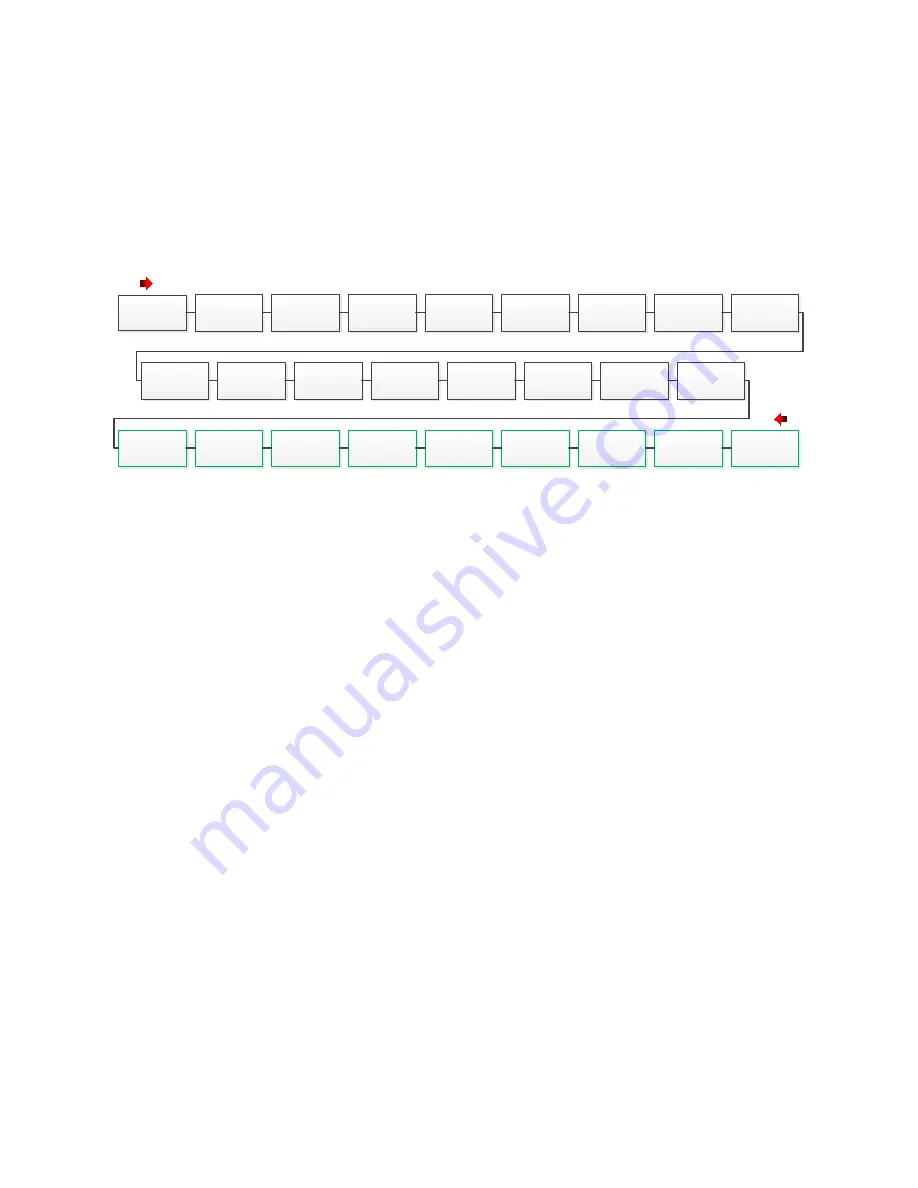
Section 50
00-02-1033
2018-12-03
- 9 -
4. Press the Setup Enter key to open the Password screen.
a. Use the Arrow keys to enter your password. Default passwords are: Operator-164; Super
User-133. If further details are needed, see Display Passwords.
5. Once the password is entered, the display opens the Setpoints Setup screen. Use the right and
left Arrow keys to find the screen you want to view / edit.
Map of the Setup Screens for MV-5-C Display
>Home/Setup Enter Key/Password/Setpoints Setup/Arrow Key scroll to screen<
Setpoints
Setup
General
Timer Setup
State
Timer Setup
Maintenance
Timer Setup
Control
Loop Setup
Miscellaneous
Setup
Digital
Input Setup
Pulse
Input Status
Digital
Output Setup
Analog
Inputs Setup
Analog
Outputs Setup
Temperature
Inputs Setup
Rod
Load Setup
Display
Board Status
MVIEW
Comm Status
Centurion
Comm Status
Real Time
Clock Setup
Super
User Setup
Centurion
Serial Ports
Centurion
Can Ports
Centurion
Ethernet
Centurion
EMMC Log
MVIEW
Serial Ports
MVIEW
CAN Ports
MVIEW
Ethernet
MVIEW
Static Block
6. Open the following list of screens to verify or change the factory settings as needed for your site
location.
a. We suggest you record these values in the Sequence of Operation. This gives you a
reference of any changed settings from the factory default.
b. Select and enter each active item on the screen and verify its set values.
i. Edit values as needed using the active Arrow keys.
ii. Press the Setup / Enter key to change or accept the value.
iii. Press the ESC / ACK key to go back one page without change.
iv. Record any changes.
v. Repeat these steps until all screens listed below are verified for your site
location.
Setpoints Setup
Control Loop Setup
Analog Input Setup
General Timer Setup
State Timer Setup
Temperature Inputs Setup
Rod Load Setup
Summary of Contents for Centurion C5
Page 16: ......
















