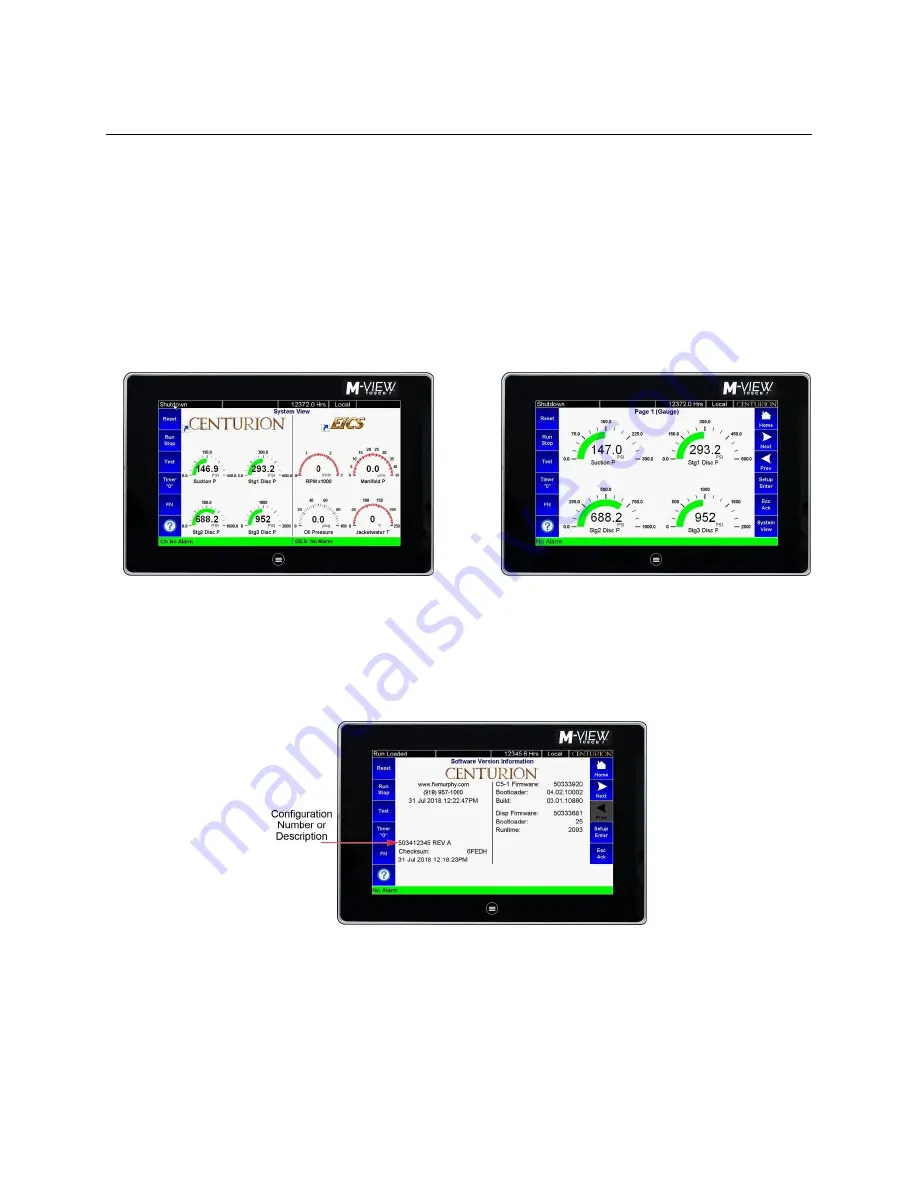
Section 50
00-02-1033
2018-12-03
- 12 -
Setup – MV-7T and MV-10T Displays
Read and follow steps in the order listed.
1. Locate the system drawing inside the panel and verify its drawing number matches the sticker on
the lower front panel.
2. Locate the legend of the drawing and find the configuration description. Record this description.
3. Power up the Centurion System.
a. Allow time for the display to boot up and land on the Home / Gage screen, approximately
15 seconds.
b. If Centurion has integrated EICS displays enabled, the System View will be the initial
powerup view. Touch the screen on the Centurion Gage side to open its Home screen in
full-screen view with active icons.
System View as the Default Home screen
Centurion Home / Gage Screen
c. From the Centurion Home / Gage screen, touch the Arrow icon to scroll left until you find
the Software Version Information screen.
d. Verify that the configuration description matches the one you previously recorded from
the drawing legend.
e.
Touch the Home icon to return or touch the Setup Enter icon and continue to the next
step.
Summary of Contents for Centurion C5
Page 16: ......
















