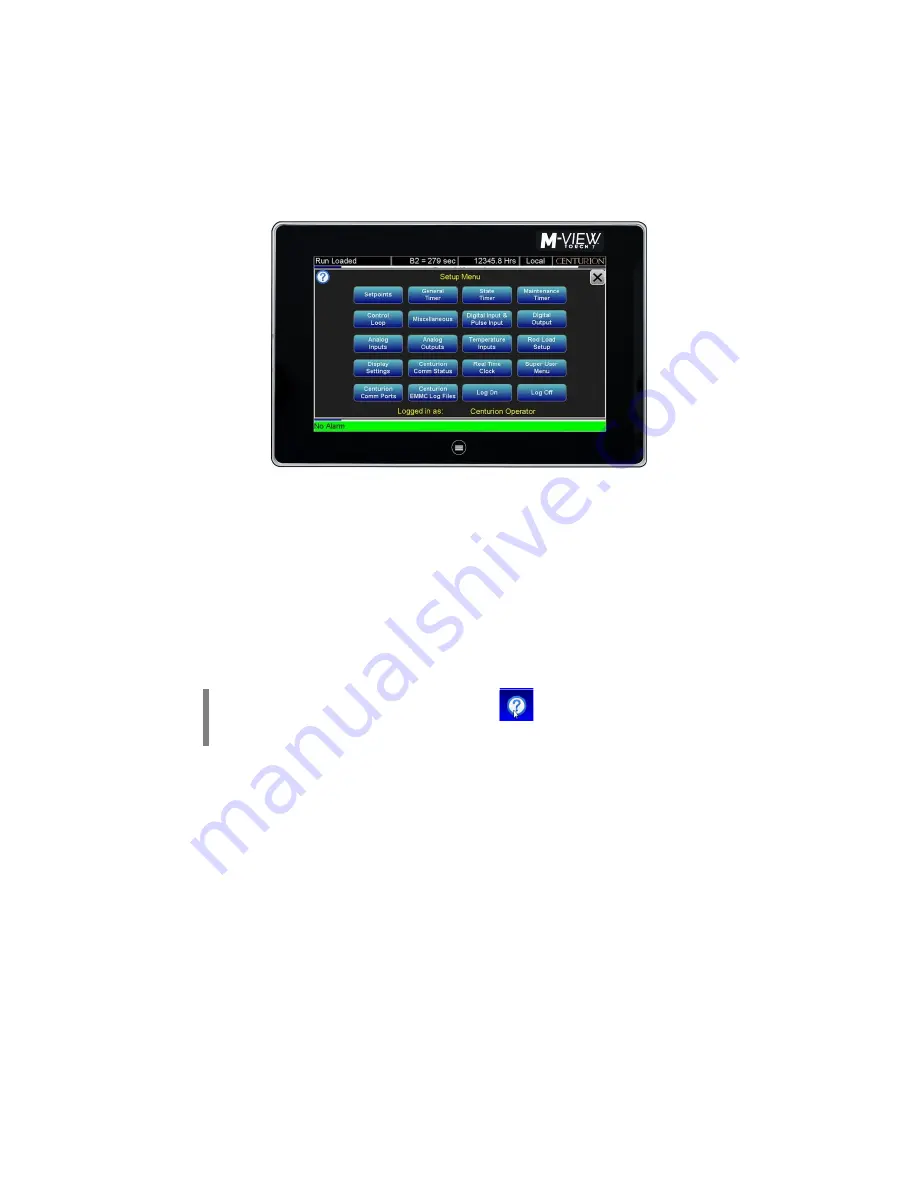
Section 50
00-02-1033
2018-12-03
- 13 -
4. Open the following list of screens to verify or change the factory settings as needed for your site
location.
a. We suggest you record these values in the Sequence of Operation. This gives you a
reference of any changed settings from the factory default.
b. From the Home screen, touch the Setup Enter icon to open the Setup Menu screen.
c. From Setup Menu screen, touch the Setpoints icon to open it. Open and verify the set
values under the Blue (active) icons. Touch a value to change it. Touch X to go back one
page or the Menu icon to go back to Setup Menu screen.
i. Once verification and changes are made and recorded, return to the Setup Menu
screen and open another screen from the list below. Repeat these steps to verify
the set values under the remaining screens listed.
Setpoints
Control Loop
Analog Inputs
General Timer
State Timer
Temperature Inputs
Rod Load Setup
NOTE:
For screen specific help, press the
Information icon to view
information about the items and settings available on the displayed page.
5. Start the unit.
a. Clear any Alarms Class A (always armed)
faults from the system. On the display the Unit
State will read Panel Rdy if no Class A shutdown condition exist.
b. Touch and hold the Run Stop icon on the display for 2 seconds. This will initiate the start
cycle. Depending on your configuration, the Centurion will send signals to possibly
prelube the equipment, check pre-starting permissives and then signal the driver to start
the equipment. Confirmation of running may be in the form of RPM signal or digital
switch input feedback. Once running signal is confirmed, the Centurion will be in a
running condition. Class B and S lockout timers will begin timing to faults that require
time lockout. Additional warmup and load permissives will be monitored as configured for
the package prior to enabling any load control.
c.
After all preload permissives have been achieved, such as oil or water temperatures, and
possible minimum warmup times, the Unit State will read Loaded and will continue until
the stop button is pressed, RPM is lost or a fault condition exist.
Summary of Contents for Centurion C5
Page 16: ......
















